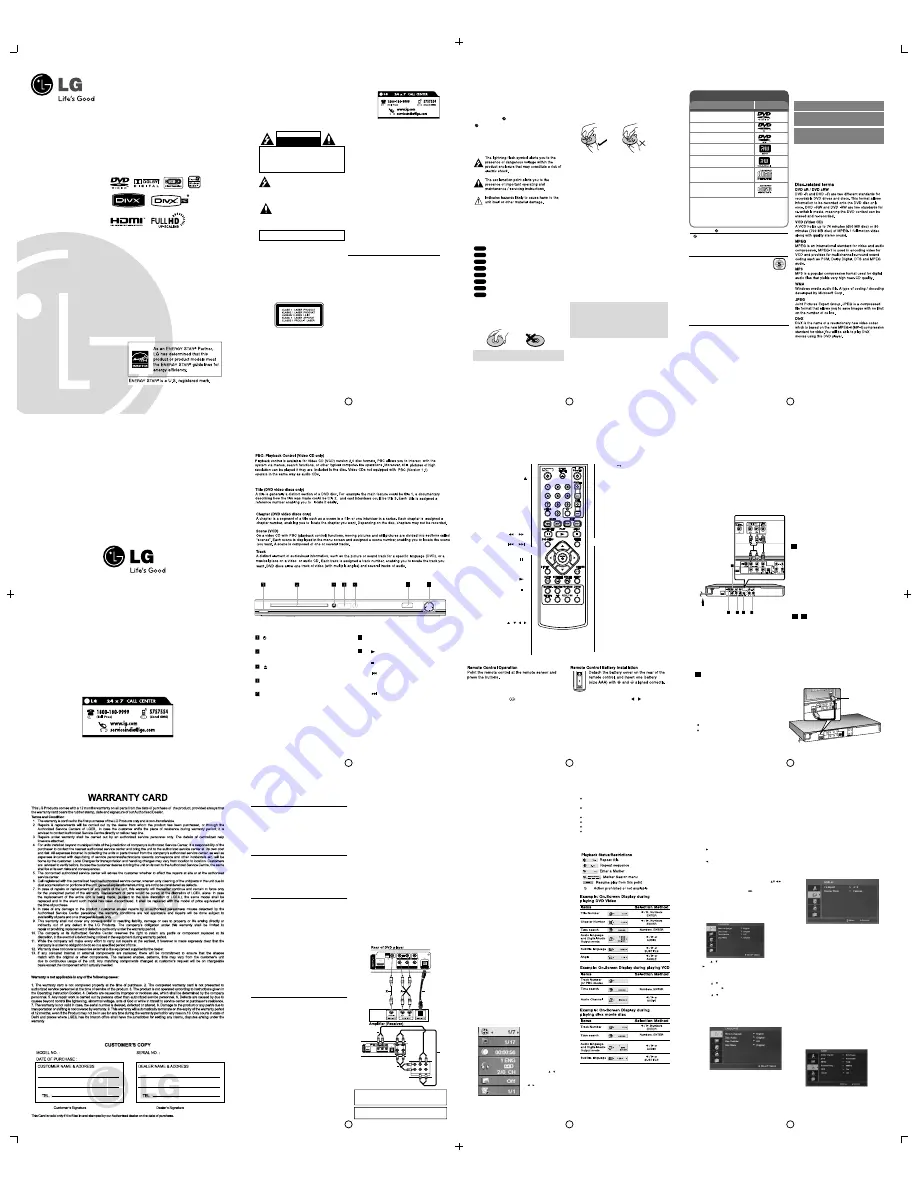
DVD PLAYER
OWNER’S MANUAL
MODEL : DV422 / DV422L / DV426
Before connecting, operating or adjusting this product,
please read this instruction booklet carefully and completely.
P/No. : MFL62589901(04)
* This HD Divx feature is not available with DV426 model.
DV626
CAUTION :
TO REDUCE THE RISK OF
ELECTRIC SHOCK DO NOT REMOVEC
OVER
(OR BACK) NO USER-SERVICEABLE PARTS
INSIDE REFER SERVICING TO QUALIFIED
SERVICE PERSONNEL.
This lightning flash with arrowhead
symbol within an equilateral triangle is
intended to alert the user to the presence
of uninsulated dangerous voltage within
the product’s enclosure that may be of
sufficient magnitude to constitute a risk of
electric shock to persons.
The exclamation point within an
equilateral triangle is intended to alert the
user to the presence of important
operating and maintenance (servicing)
i n s t r u c t i o n s i n t h e l i t e r a t u r e
accompanying the product.
CAUTION
RISK OF ELECTRIC SHOCK
DO NOT OPEN
WARNING :
TO PREVENT FIRE OR ELECTRIC SHOCK HAZARD,
DO NOT E
XPOSE THIS PRODUCT TO RAIN OR MOISTURE.
WARNING :
Do not install this equipment in a confined
space such as a book case or similar unit.
CAUTION:
Do not block any ventilation openings. Install
in accordance with the manufacturer's instructions.
Slots and openings in the cabinet are provided for
ventilation and to ensure reliable operation of the
product and to protect it from over heating.
The openings should be never be blocked by
placing the product on a bed, sofa, rug or other
similar surface. This product should not be placed
in a built-in installation such as a bookcase or rack
unless proper ventilation is provided or the
manufacturer's instruction has been adhered to.
CAUTION :
This product employs a Laser System.
To ensure proper use of this product, please read
this owner’s manual carefully and retain it for future
reference. Shall the unit require maintenance,
contact an authorized service center.
Use of controls, adjustments or the performance of
procedures other than those specified herein may
result in hazardous radiation exposure.
CAUTION
:
The apparatus shall not be exposed to
water (dripping or splashing) and no objects filled with
liquids, such as vases, shall be placed on the
apparatus.
CAUTION : concerning the Power Cord
Most appliances recommend they be placed upon
a dedicated circuit ;
That is, a single outlet circuit
which powers only that appliance and has no additional
outlets or branch circuits. Check the specification page
of this owner's manual to be certain.
Do not overload wall outlets. Overloaded wall outlets,
loose or damaged wall outlets, extension cords,
frayed power cords, or damaged or cracked wire
insulation are dangerous. Any of these conditions
could result in electric shock or fire. Periodically
examine the cord of your appliance, and if its
appearance indicates damage or deterioration,
unplug it, discontinue use of the appliance, and have
the cord replaced with an exact replacement part by
an authorized service center.
Protect the power cord from physical or mechanical
abuse, such as being twisted, kinked, pinched, closed
in a door, or walked upon. Pay particular attention to
plugs, wall outlets, and the point where the cord exits
the appliance.
To disconnect power from the mains, pull out the
mains cord plug. When installing the product, ensure
that the plug is easily accessible.
Copyrights
It is forbidden by law to copy, broadcast, show,
broadcast via cable, play in public, or rent copyrighted
material without permission. This product features the
copy protection function developed by Macrovision.
Copy protection signals are recorded on some discs.
When recording and playing the pictures of these
discs picture noise will appear. This product
incorporates copyright protection technology that is
protected by U.S. patents and other intellectual
property rights. Use of this copyright protection
technology must be authorized by Macrovision, and is
intended for home and other limited viewing uses only
unless otherwise authorized by Macrovision. Reverse
engineering or disassembly is prohibited.
CONSUMERS SHOULD NOTE THAT NOT ALL HIGH
DEFINITION TELEVISION SETS ARE FULLY
COMPATIBLE WITH THIS PRODUCT AND MAY CAUSE
ARTIFACTS TO BE DISPLAYED IN THE PICTURE. IN
CASE OF 525 OR 625 PROGRESSIVE SCAN PICTURE
PROBLEMS, IT IS RECOMMENDED THAT THE USER
SWITCH THE CONNECTION TO THE ÔSTANDARD
DEFINITIONÕ OUTPUT. IF THERE ARE QUESTIONS
REGARDING OUR TV SET COMPATIBILITY WITH THIS
MODEL 525p AND 6 25p UNIT, PLEASE CONTACT OUR
CUSTOMER SERVICE CENTER.
Thank you for purchasing the LG DVD Player. After going
through the instruction manual, you will be able to enjoy all
the features and functions of the product. However if
required, you can call our customer help line for any
clarification. If a demonstration is needed, our
representative can visit for the demonstration at your DOOR
STEP. "For this call or SMS on our customer care No"
2
2
To prevent direct exposure to laser beam, do not
try to open the enclosure. Visible laser radiation
when open.
DO NOT STARE INTO BEAM.
You have to set the disc format option to [Mastered] in
order to make the discs compatible with the LG players
when formatting rewritable discs. When setting the
option to Live File System, you cannot use it on LG
players. (Mastered/ Live File System : Disc format
system for Windows Vista)
Dear Customer,
To ensure proper use of this product, please read this
owner's manual carefully and retain it for future
reference.
This manual provides information on the operation
and maintenance of your DVD player. Should the unit
require service, contact an authorized service location.
About the Symbol Display
" "may appear on your TV display during
operation and indicates that the function explained in
this owner's manual is not available on that specific
DVD video disc.
Symbol Used in this Manual
Note :
Indicates special notes and operating features.
Tip :
Indicates tips and hints for making the task easier.
Asection whose title has one of the following symbols
is applicable only to the disc represented by the
symbol.
All discs listed below
DVD and finalized DVD ± R/RW
Video CDs
Audio CDs
MP3 files
WMAfiles
DivX files
Notes on Discs
Handling Discs
Do not touch the playback side of the disc. Hold the
disc by the edges so that fingerprints do not get on
the surface. Never stick paper or tape on the disc.
Storing Discs
After playing, store the disc in its case. Do not expose
the disc to direct sunlight or sources of heat and never
leave it in a parked car exposed to direct sunlight.
Cleaning Discs
Fingerprints and dust on the disc can cause poor
picture quality and sound distortion. Before playing,
clean the disc with a clean cloth. Wipe the disc from
the center out.
Do not use strong solvents such as alcohol, benzine,
thinner, commercially available cleaners, or anti-static
spray intended for older vinyl records.
Maintenance and Service
Refer to the information in this chapter before
contacting a service technician.
Handling the Unit
When shipping the unit
Please save the original shipping carton and packing
materials. If you need to ship the unit, for maximum
protection, re-pack the unit as it was originally packed
at the factory.
Keeping the exterior surfaces clean
• Do not use volatile liquids such as insecticide
spray near the unit.
• Do not leave rubber or plastic products in contact
with the unit for a long period of time. since they
leave marks on the surface.
Cleaning the unit
To clean the player, use a soft, dry cloth. If the
surfaces are extremely dirty, use a soft cloth lightly
moistened with a mild detergent solution.
Do not use strong solvents such as alcohol, benzine,
or thinner, as these might damage the surface of the
unit.
Maintaining the Unit
The DVD player is a high-tech, precision device. If the
optical pick-up lens and disc drive parts are dirty or
worn, the picture quality could be diminished.
Depending on the operating environment, regular
inspection and maintenance are recommended after
every 1,000 hours of use.
For details, please contact your nearest authorized
service center.
DivX
WMA
MP3
ACD
VCD
DVD
ALL
Introduction
CD-G discs
CD-G
"Always keep a disc inside the player to prevent
optical lens damage due to dust."
2
3
CONSUMERS SHOULD NOTE THAT NOT ALL HIGH DEFINITION
TELEVIS IO N SETS ARE FULLY COMPATIB LE WIT H THIS
PRODUCTAND MAY CAUSE ARTIFACTS TO BE DISPLAYED IN
THE PICTURE. IN CASE OF 525 OR 625 PROGRESSIVE
SCAN PICTURE PROBLEMS, IT IS RECOMMENDED THAT THE
USER SWITCH THE CONNECTION TO THE 'STANDARD DEFINITION'
OUTPUT. IF THERE ARE QUESTIONS REGARDING OUR TV
SET COMPATIBILITY WITH THIS MODEL 525p AND 625p DVD
PLAYER, PLEASE CONTACT OUR CUSTOMER SERVICE CENTER.
About the
Symbol Display
“
” may appear on your TV display during
operation and indicates that the function explained
in this owner’s manual is not available on that disc.
Regional Codes
The DVD player is designed and manufactured
for playback of region “5” encoded DVD
software. This unit can play only DVD discs
labelled “5” or “All”.
• Most DVD discs have a globe with one or more
numbers in it clearly visible on the cover. This
number must match your unit’s regional code or
the disc cannot play.
• If you try to play a DVD with a different regional
code from your player, the message “Check
Regional Code” appears on the TV screen.
Copyrights
It is forbidden by law to copy, broadcast, show, broadcast
via cable, play in public, or rent copyrighted material
without permission. This product features the copy
protection function developed by Macrovision. Copy
protection signals are recorded on some discs. When
recording and playing the pictures of these discs picture
noise will appear. This product incorporates copyright
protection technology that is protected by method claims
of certain U.S. patents and other intellectual property
rights owned by Macrovision Corporation and other rights
owners. Use of this copyright protection technology must
be authorized by Macrovision Corporation, and is
intended for home and other limited viewing uses only
unless otherwise authorized by Macrovision Corporation.
Manufactured under license from Dolby Laboratories.
“Dolby”and the double-D symbol are trademarks of
Dolby Laboratories.
HDMI, the HDMI logo and High-Definition
Multimedia Interface are trade - marks or
registered trademarks of HDMI licensing LLC.
Discs such as movies
VR mode, Video mode
and finalized only
Video mode only
Video mode only
Video
CDs or CD-R/CD-RW in Video
CD/Super Video CD format.
Music CDs or CD-R/
DVD-VIDEO:
that can be purchased or rented.
DVD-R:
Video mode and finalized
only
DVD-RW:
DVD+R:
DVD+RW:
Video CD (VCD/SVCD):
Audio CD:
CD-RW in music CD
can be purchased.
format that
This unit plays DVD±R/RW and CD-R/RW that contains
audio titles, DivX, MP3, WMA and/or JPEG files. Some
DVD±RW/DVD±R or CD-RW/CD-R cannot be played on
this unit due to the recording quality or physical condition
of the disc, or the characteristics of the recording device
and authoring software.
T
ypes of Playable Discs
Type
Logo
Reverse engineering or disassembly is prohibited.
Notes on Regional Codes
Note :
This player does not support all MP4 formats.
DVD Logo"is a trademark of DVD Format/Logo Licensing
Corporation
2
4
Front Panel
(Power)
Turn the unit ON or OFF.
Disc Tray
Insert a disc here.
(Open / Close)
Opens or closes the disc tray.
Display window
Shows the current status of the unit
Remote sensor
Point the remote control here.
USB Port
Connect an USB Flash Drive.
•
(Play)
Starts playback.
•
(Stop)
Stops playback.
•
(Skip)
Returns to the beginning of
current chapter or track or go to
the previous chapter or track.
•
(Skip)
Go to next chapter or track.
6
7
6
7
In these Models, PBC is ON by default settings.
2
5
Remote Control
POWER
Switches the unit ON or OFF
OPEN/CLOSE (
)
Opens and closes the disc tray.
CLEAR
Removes a track number on the
Program List or a mark on the
Marker Search menu.
TV
TV Control Buttons
Search backward or forward.
SCAN (
/
)
Go to the next or
chapter/track/file.
previous
SKIP (
/
)
NUMERICAL BUTTONS
Selects numbered items in a menu.
)
)
DVD MENU
Accesses or exits the DVD menu.
TITLE
Accesses the disc's title menu,
if available.
ENTER
Confirms menu selection.
DISPLAY
Accesses or exits On-Screen
Display.
Pauses playback temporarily/press
repeatedly for frame-by-frame
playback.
PAUSE/ STEP (
)
Starts playback.
Stops playback.
PLAY(
STOP(
Navigates the menus.
AUDIO
USB recording or elects an audio
language or audio channel.
s
SUBTITLE
Selects a subtitle language.
ANGLE
Selects a DVD camera angle, if
available.
SETUP
Accesses or exits the setup menu
MARKER
Marks any point during playback.
SEARCH
Displays MARKER SEARCH menu.
PROGRAM
Enter the program edit mode.
ZOOM
Enlarges video image.
REPEAT
Repeat a chapter, track, title or all.
A-B
Repeats a section.
RESOLUTION
Sets the Output resolution for
HDMI jack.
Press to move backwards in
the menu or exit the menu.
Changes the USB mode.
RETURN (
O
)
*
This button is not available
Note :
Press Audio Button for more than 3 Sec to control the volume. Use
navigate
button to increase or decrease the volume.
2
6
Setting up the Player
The picture and sound of a nearby TV, VCR, or
radio may be distorted during playback. If this
occurs, position the player away from the TV,
VCR, or radio, or turn off the unit after removing
the disc.
DVD Player Connections
Depending on your TV and other equipment there
are various ways you can connect the player.
Please refer to the manuals of your TV, stereo
system or other devices as necessary for
additional connection information.
Video and Audio Connections to
Your TV
Installation and Setup
The unit Audio/Video jacks are color coded
(yellow for video, red for right audio and white for
left audio). If your TV has only one input for audio
(mono), connect it to the left (white) audio jack on
the unit.
Resolution Setting
You can change the resolution for component
video output.
•
you can change the resolution for component
video output. press RESOLUTION repeatedly to
s e l e c t t h e d e s i r e d r e s o l u t i o n -
576i(480i),576p(480p) , 720p 1080i, 1080p.
•
Refer front panel display on DVD player for
resolution settings.
For 720p and 1080i resolution on the component
video output, only non-copy protected discs can be
played back. If the disc is copy proteced, it will be
displayed at the 576p(480p) resolution.
• Depending on your TV, some of the resolution
settings may result in the picture disappearing or an
abnormal picture appearing. in this case, press
RESOLUTION repeatedly unit the picture re-
appears.
Digital Audio Output Connection
Connect one of the unit’s DIGITAL AUDIO
OUTPUT jacks (OPTICAL or COAXIAL) to the
corresponding jack on your amplifier.
• If the audio format of the digital output does not
match the capabilities of your amplifier, the
amplifier will produce a strong, distorted sound or
no sound at all.
• To see the audio format of the current disc in the
on-screen display, pressAUDIO.
• This unit does not perform internal (2 channel)
decoding of a DTS sound track. To enjoy DTS multi
channel surround, you must connect this unit to a
DTS compatible amplifier via one of this unit’s
digital audio outputs
5.1CH Audio Output Connections*
Connect a amplifer with analog 6 channel input
jacks.
•
Six channel digital surround sound via a digital
connection can only be obtained if your amplifer is
equipped with a digital multi channel decoder.
•
Make the appropriate sound setting using
[Speaker Setup] option on the setup menu.
(See
page 12)
Note:-
By default this set supports 576p resolution.
When using component video out, change the
resolution to 576i if the TV does not support
Progressive scan.
Connect the HDMI OUTPUT jack on the unit to the
HDMI input jack of HDMI compatible TV using an
HDMI cable (Optional).
HDMI Installation
HDMI connection
Components Video Connection
Connect the COMPONENT/ PROGRESSIVE
SCAN OUTPUT jacks on the unit to the
corresponding input jacks on your TV using a
YPbPr cable. You will still need to connect the
left and right audio cables to the TV, or digital
audio cable to your stereo. If your TV accepts
progressive format signals you must use this
connection.
HDMI Cable
A
Connect the AC
power cord into
the power outlet.
Rear
of
DVD
player
Rear
of
TV
B
C
B
D
A
B
C
D
+
* Not available in DV422 model.
*
2
7
You can change the resolution for HDMI output.
The resolution may not be selected depending on
the connection of TV.
• Press RESOLUTION repeatedly to select the
desired resolution - 576i(480i), 576p(480p),
720p,1080i, 1080p.
• Refer front panel display on DVD player for
resolution settings.
Resolution Setting
• your TV is not capable of handling 96 kHg
sampling frequency, set the [Sampling Freq.] option
to [48 kHz] on the setup menu (See page 12).
• your TV is not equipped with Dolby Digital and
MPEG decoder, set the [Dolby Digital and [MPEG]
options to [PCM] on the setup menu (See page 12)
• Depending on your TV, some of the resolution
settings may result in the picture disappearing or an
abnormal picture appearing. In this case, press
RESOLUTION repeatedly until the picture re-
appears.
• Changing the resolution when the unit is
connected with HDMI connector may result in
malfunctions. To solve the problem, turn offf the unit
and then turn it on again.
• When you connect a HDMI or DVI compatible
device make sure of the following:
- Try switching off the HDMI or DVI compatible
device & this unit.
- Next, switch on the HDMI/DVI device and
leave it for around 30 seconds, then switch on
this unit.
- The connected device's video input is set
correctly for this unit.
Note for 1080p resolution
The unit is able to provide a 1080p full HD image to
most 1080p-capable TVs in the market today.
However, there are some 1080p TVs available from
certain companies that are limited in the types of
1080p images that can be accepted. Specifically,
1080p-capable TVs that don't accept images in 60Hz
can't display an image from this unit.
About HDMI
HDMI (High Definition Multimedia Interface)
supports both video and audio on a single digital
connection for use with DVD Players, Set-Top
Boxes, and other AV devices. HDMI was developed
to provide the technologies of HDCP (High-band
width Digital Content Protection). HDCP is used to
protect digital content transmitted and received.
HDMI has the capability to support standard,
enhanced or high-definition video plus standard to
multi-channel surround-sound audio, HDMI features
include uncompressed digital video, a bandwidth of
up to 5 gigabytes per second, one connector
(instead of several cables and connectors), and
communication between the AV source and AV
devices such as DTVs.
HDMI, the HDMI logo and High-Definition
Multimedia interface are trademarks of registered
trademarks of HDMI licensing LLC.
Notes on HDMI connection
Hooking up the unit - more you can do
- The connected device is compatible with
7 2 0 X 5 7 6 i ( 4 8 0 i ) , 7 2 0 X 5 7 6 p ( 4 8 0 p ) ,
1280X720p, 1920X1080i or 1920X1080p
video input.
- The 1080p, 720p and 576p(480p) resolutions
a r e t h e p r o g r e s s i v e s c a n a p p l i e d
resolutions.
• Not all HDCP - compatible DVI devices will work
with this unit. - The picture will not be displayed
properly with non-HDCP device.
• By default this set supports 576P resolution.
• When using component video O/P change the
resolution to 576i, if TV does not support
Progressive Scan.
• In component & composite mode if resolution is
changed, flickering may appear on the screen.
Audio Connection to Optional
Equipment
Connect the DVD player to your optional equipment
for audio output.
F
R
O
N
T
COMPONENT VIDEO OUT /
PROGRESSIVE SCAN
Y
Pb
Pr
AUDIO OUT
VIDEO OUT
OPTICAL DIGITAL
AUDIO OUTPUT
L
R
FRONT
COAXIAL
DIGITAL
OUT
HDMI OUTPUT
Rear R
Front R
Center
Amplifier
Receiver
Rear of
DVD player
F
C
R
F
R
O
N
T
COMPONENT VIDEO OUT /
PROGRESSIVE SCAN
Y
Pb
Pr
AUDIO OUT
VIDEO OUT
OPTICAL DIGITAL
AUDIO OUTPUT
L
R
FRONT
COAXIAL
DIGITAL
OUT
HDMI OUTPUT
Front L
Rear L
Woofer
Manufactured under license from Dolby Laboratories.
"Dolby", "Pro Logic", and the double-D symbol are
trademarks of Dolby Laboratories.
DTS and DTS Digital Out are trademarks
Digital Theater Systems, Inc.
of
OPTICAL
Z
* Not available in DV422
2
8
Amplifier equipped with 2-channel analog stereo
or Dolby Pro Logic ll / Pro Logic
:
Connect the front left and right AUDIO OUT jacks on
the DVD player to the a
udio left and right IN jacks on
your amplifier, receiver, or stereo system, using the
audio cables
(A) Amplifier equipped with 2-channel digital
stereo
multi-channel decoder (Dolby Digital™,
MPEG 2,
(PCM) or audio / video receiver
equipped with a
or DTS)
: Connect one of the DVD
Player’s DIGITAL AUDIO OUT jacks (COAXIAL X or
OPTICAL Z) to the corresponding jack on your
amplifier. Use an optional digital(COAXIAL X or
OPTICAL Z ) audio cable.
Digital Multi-channel sound
A digital multi-channel
connection provides the best sound quality. For this
you need a multi-channel audio/ video receiver that
supports one or more of the audio formats supported
by your DVD player such as MPEG 2, Dolby Digital
and DTS. Check the receiver manual and the logos
on the front of the receiver.
Notes:
•
If the audio format of the digital output does not match
the capabilities of your receiver, the receiver produces
a strong, distorted sound or no sound at all.
• Six Channel Digital Surround Sound via a digital
connection can only be obtained if your receiver is
equipped with a Digital Multi-channel decoder.
Analog connection to a multi-channel A/V receiver
with 6 Channel connectors (Dolby Digital or DTS):
This DVD Player contains a multi-channel decoder.
This enables playback of DVDs recorded in Multi-
channel Surround without the need for an optional
decoder.
Make the appropriate Sound settings for Analog
Output and Speaker Settings in the setup menu.
See page 12.
• To see the audio format of the current DVD in the
on-screen display, press AUDIO.
Displaying Disc Information
on-screen
You can display various information about the disc
loaded on-screen.
1. Press DISPLAY to
show various playback
information.
The displayed items
differ depending on
the disc type or playing
status.
2. You can select an item
by pressing
change or select the
setting by pressing
and
/
.
/
Title (Track) - Current title (or track)
number/total number of titles (or tracks)
Chapter - Current chapter number/total number
of chapters
Time - Elapsed playing time
Audio - Selected audio language or channel
Subtitle - Selected subtitle
Angle - Selected angle/total number of angles
Note:
If any button is not pressed for a few seconds, the
on - screen display disappears.
"PBC is ON
by default"
PBC
2
9
Initial Settings
By using the Setup menu, you can make various
adjustments to items such as picture and sound.
You can also set a language for the subtitles and
the Setup menu, among other things. For details
on each Setup menu item, see the pages 11 to 13.
To display and exit the Menu :
Press SETUP to display the menu. A second press
of SETUP will take you back to initial screen.
To go to the next level :
Press
on the remote control.
To go back to the previous level :
Press
on the remote control.
Disc Audio / Subtitle / Menu
Select the language you prefer for the audio track
(disc audio), subtitles, and the disc menu.
General Operation
1.Press SETUP. The Setup menuappears.
2. Use
to select the desired option then press
to move to the second level. The screen shows
the current setting for the selected item, as well as
alternate setting(s).
3. Use
to select the second desired option and
then press
to move to the third level.
4. Use
to select the desired setting then press
ENTER to confirm your selection. Some items
require additional steps.
5. Press SETUP return or PLAY to exit the Setup menu.
/
/
/
LANGUAGE
Menu Language
Select a language for the Setup menu and then on-
screen display.
Original
Other
- To select another language, press numeric
* Disc Audio/Subtitle language subjected to disc
property.
- Refers to the original language in which the disc
was recorded.
buttons and then ENTER to enter the language code
list on the page 22. If you enter the corresponding
4-digit number according to the wrong language code,
press CLEAR.
DISPLAY
TV Aspect
4:3 -
Select when a standard 4:3 TV is connected.
16:9 -
Select when a 16:9 wide TV is connected.
Display Mode
The Display Mode setting works only when the TV
Aspect mode is set to "4:3".
Letterbox - Displays a wide picture with bands on
the upper and lower portions of the screen.
Panscan - Automatically displays the wide picture
on the entire screen and cuts off the portions that
do not fit.
Progressive Scan
Progressive Scan Video provides the highest quality
pictures with less flickering.
Connect the Component Video jacks to a TV or a
monitor that is compatible with a progressive scan
signal, to set on the progressive scan video mode.
AUDIO
Each DVD disc has a variety of audio output options.
Set the player’s AUDIO options according to the type
of audio system you use.
When you turn on for the first time (optional)
The menu for a language selection will appear
when you turn on the unit for the first time. You
must select a language to use the unit. Use
to select a language then press
ENTER
and the
confirm menu will appear. Use to select [Enter]
then press ENTER.
Display only for DV422 model
2
10
Note :
Any gift item bundled with LG DVD players does not contain any warranty.
•
output sound and display may be interrupted,
Please unplug your HDMI cable from the player to
enjoy entertainment in AV mode without
interruption.
Analog audio out 5.1 channel change to 2 channel
when HDMI Connected.
If your HDMI TV/ Amplifier support decoder Output
will be normal 5.1 channel.
If TV is in AV Mode with HDMI connection, the
FRONT MFL62589901 (03) 20 Sep 11




















