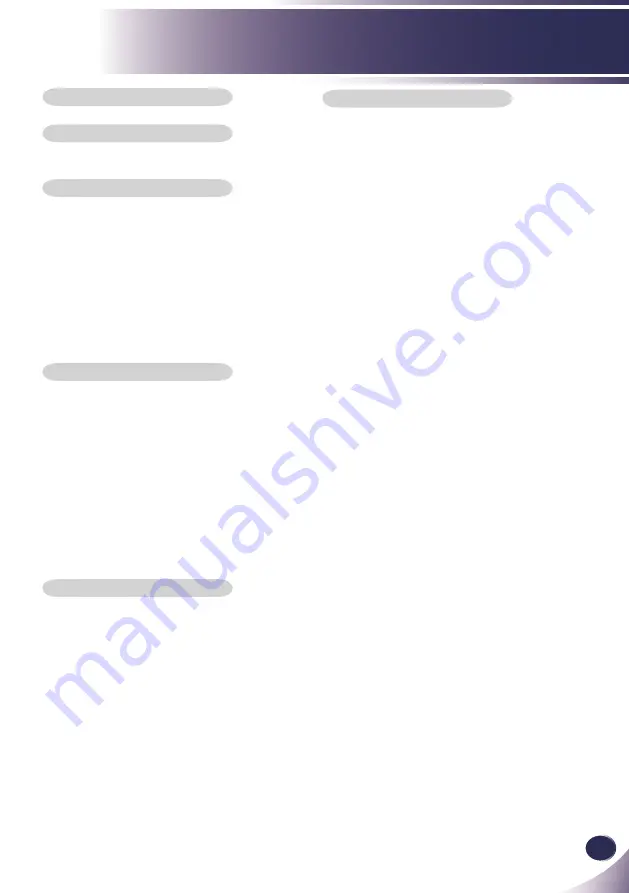
English
1
English
Table of Contents
Safety Instructions .................................................2
Product Features ...................................................5
Package Overview .................................................6
Optional Extras ...................................................6
Product Overview ..................................................7
Connection Ports ................................................8
Control Panel ......................................................9
Remote Control .................................................10
Remote Control Battery Installation ..................12
Remote Control Operating Range ....................12
Connecting the Projector .....................................13
Connect to Computer/Notebook .......................13
Connect to Video ..............................................14
Powering On/Off the Projector .............................15
Powering On the Projector ................................15
Powering Off the Projector ................................16
Warning Indicator ..............................................17
Adjusting the Projected Image .............................18
Adjusting the Height of Projector Image ...........18
Adjusting the Projector Zoom and Focus ..........19
Adjusting Projection Image Size .......................19
On Screen Display ...............................................20
How to operate .................................................20
IMAGE ..............................................................21
IMAGE | Advanced ...........................................23
IMAGE | Advanced | Color ................................24
IMAGE | Advanced | Input ................................24
SCREEN ...........................................................25
SETTING | Language .......................................27
SETTING ..........................................................27
SETTING | Signal .............................................29
SETTING | Advanced .......................................30
OPTIONS ..........................................................31
OPTIONS | Advanced .......................................32
OPTIONS | Lamp Settings ................................33
Troubleshooting ...................................................34
Replacing the lamp ..............................................39
Computer Compatibility .......................................40
Configurations of Terminals .................................41
Regulation & Safety Notices ................................42
Dimensions ..........................................................44


































