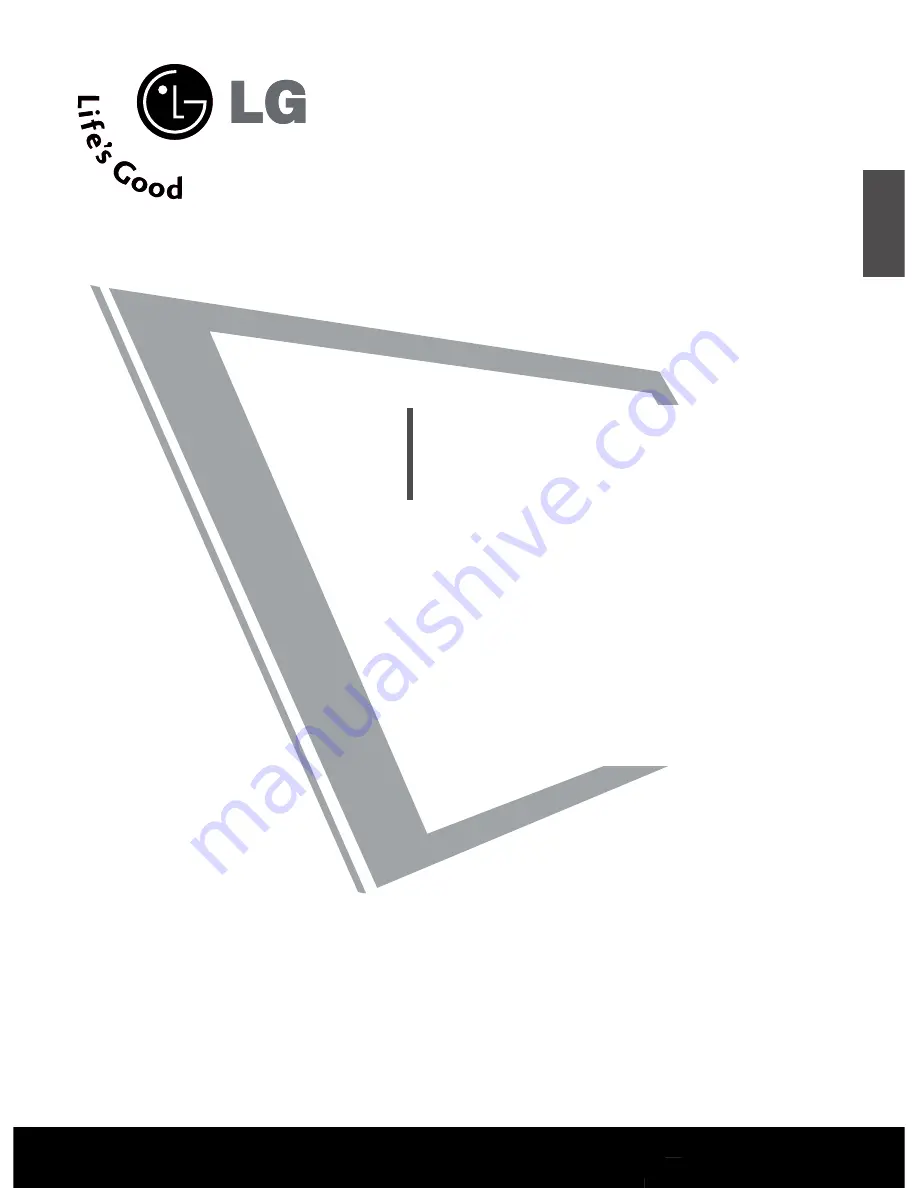
Please read this manual carefully before operating
your set.
Retain it for future reference.
Record model number and serial number of the set.
See the label attached on the back cover and quote
this information to your dealer when you require
service.
PLASMA TV
OWNER’S MANUAL
PLASMA TV MODELS
4
4 2
2 P
P T
T 8
8**
5
5 0
0 P
P T
T 8
8**
ENGLISH


































