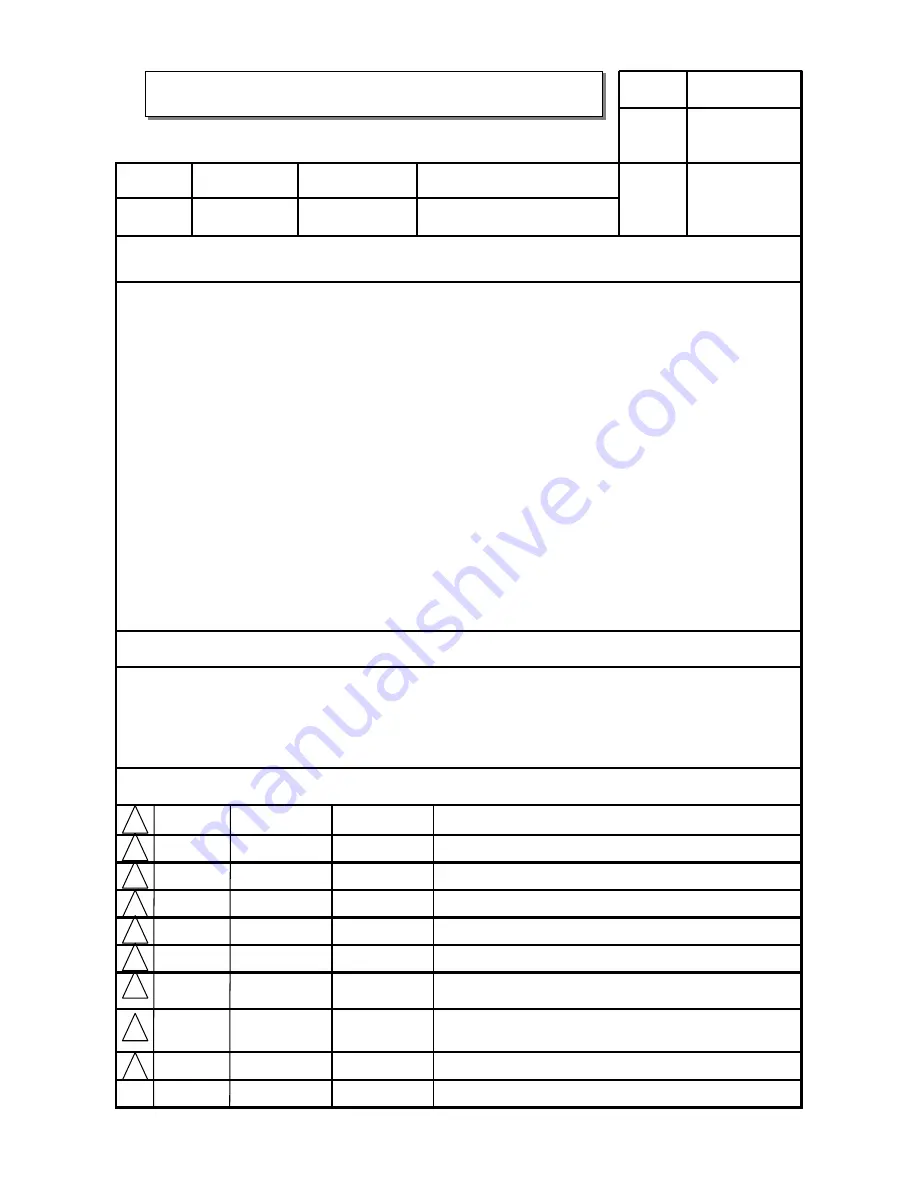
담 당
관 리 자
Model Description
MODEL
BRAND
Printing Specification
1. Trim Size (Format) :
210mm x 280 mm
2. Printing Colors
•
Cover :
2 COLORS (BLACK, PMS207C)
•
Inside :
2 COLORS (BLACK, PMS207U)
3. Stock (Paper)
•
Cover :
Coated paper , Snow White 150 g/
㎡
•
Inside :
Uncoated paper ,
백상지
80 g/
㎡
4. Printing Method :
Off set
5. Bindery :
Perfect bind
6. Language :
English/French (2)
7. Number of pages :
132
*
앞
/
뒷페이지는 단면 유광 코팅
Part No.
1.
2
.
User’s Guide Specification
User’s Guide Specification
Changes
4.
REV.
NO.
MM/DD/YY
SIGNATURE
CHANGE NO.
CHANGE CONTENTS
1
2
3
4
5
7
6
SUFFIX
42PC1DA-UB
LG
38289U0512D
(0602-REV00)
KIM JONG OK
06.02.14
(1) Origin Notification
* LGEDI : Printed in Indonesia
* LGEWA : Printed in U.K.
* LGESP : Printed in Brazil
* LGEMX : Printed in Mexico
* LGENT : Printed in China
* LGEIL : Printed in India
8
9
Special Instructions
3
.
Product Name
USA/CANADA
Park SY
06.02.14
42PC1DA
Summary of Contents for 42PC1DA Series
Page 4: ......
Page 132: ...512D 2 06 2 18 8 51 AM Page 128 ...
Page 133: ...512D 2 06 2 18 8 51 AM Page 129 ...



























