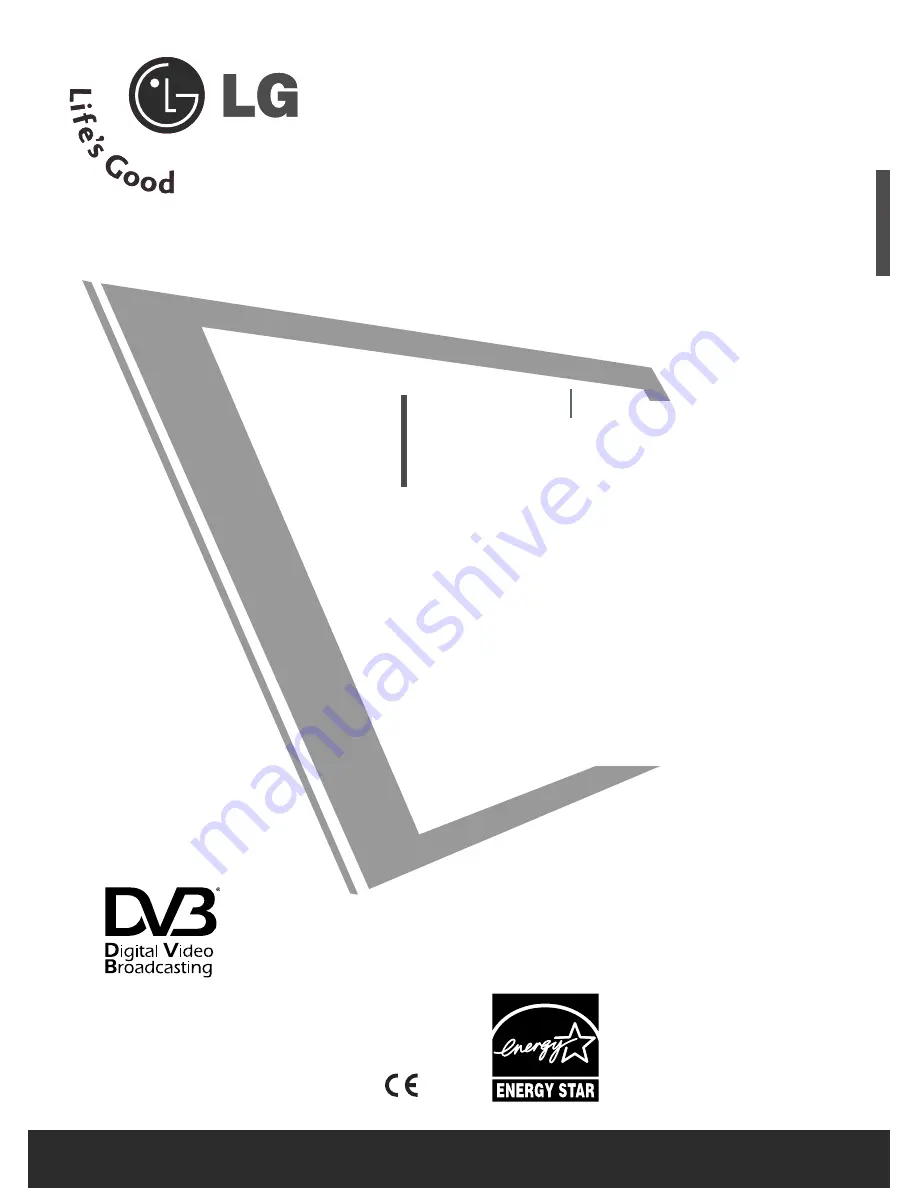
OWNER’S MANUAL
LCD TV MODELS
3
32
2LLG
G7
70
0****
3
37
7LLG
G7
70
0****
4
42
2LLG
G7
70
0****
4
47
7LLG
G7
70
0****
5
52
2LLG
G7
70
0****
PLASMA TV MODELS
5
50
0P
PG
G7
70
0****
6
60
0P
PG
G7
70
0** **
LCD TV
PLASMA TV
Please read this manual carefully before operating
your TV.
Retain it for future reference.
Record model number and serial number of the TV.
Refer to the label on the back cover and quote this
information.
To your dealer when requiring service.
Trade Mark of the DVB Digital Video
Broadcasting Project (1991 to 1996)
IID
D N
Nu
um
mb
beerr((ss)):: 5512: 32LG7000
5511: 37LG7000
5510: 42LG7000
5530: 47LG7000
5509: 52LG7000
5245: 50PG7000
5244: 60PG7000
0678
This product qualifies for ENERGY STAR in
the “factory default (Home mode)” setting
and this is the setting in which power savings
will be achieved.
Changing the factory default picture setting
or enabling other features will increase
power consumption that could exceed the
limits necessary to qualify for Energy Star
rating.
Plasma TV only


































