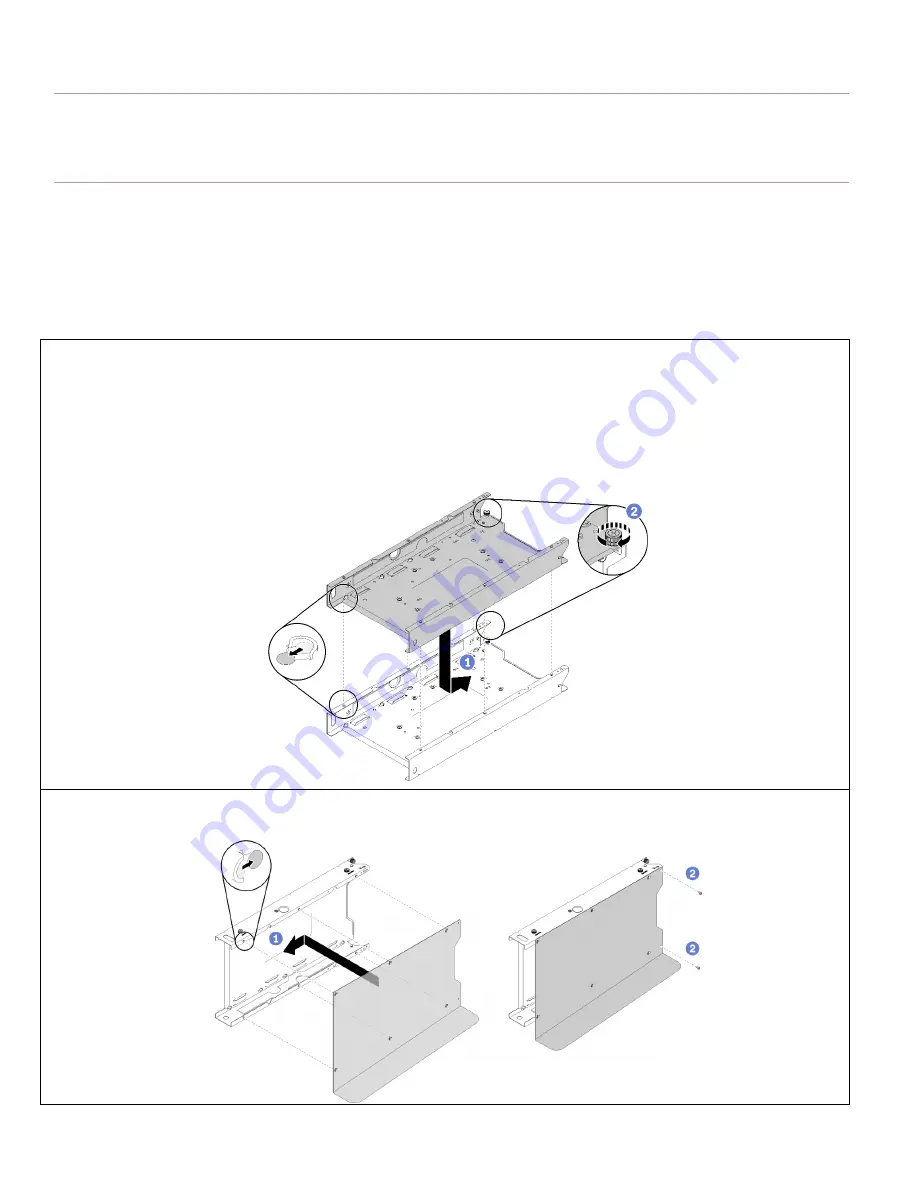
1
Configuration Installation Guide
Bookshelf Configuration
This document provides important information for installing and removing the bookshelf configuration.
Install the bookshelf configuration
To install the bookshelf configuration, complete the following steps.
Note:
Reserve 500 mm empty space in front of the node so that you can have sufficient space to install and remove the node.
1.
If you would like to stack your nodes,
complete the following steps.
Hook the six T-pins into place and slide the node sleeve backward.
Fasten the thumbscrew.
Repeat step
and step
to stack your node sleeves.
Note:
Bookshelf supports up to three node stacks.
2.
Align the right bookshelf with the node sleeve and slightly push the bookshelf leftward to hook the six T-pins into place; then,
fasten the two screws.


































