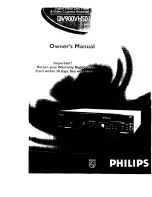Summary of Contents for DVL-2483
Page 1: ...Model DVT 2451 24 61cm Full HD LCD TV with DVD DVB T For information and support www lenco eu...
Page 2: ......
Page 26: ......
Page 27: ......
Page 28: ......
Page 1: ...Model DVT 2451 24 61cm Full HD LCD TV with DVD DVB T For information and support www lenco eu...
Page 2: ......
Page 26: ......
Page 27: ......
Page 28: ......