Reviews:
No comments
Related manuals for E-Flex EFRP-04

HSR-3SL series
Brand: HANYOUNG NUX Pages: 2

PROTECT 4A-120
Brand: Multilin Pages: 51

LSD2 Series
Brand: Schrack Pages: 4

usr-wifiio-83
Brand: USR IOT Pages: 28

BIS-410
Brand: F&F Pages: 2

BIS-411
Brand: F&F Pages: 6

PK-3P
Brand: F&F Pages: 4

BIS-408
Brand: F&F Pages: 2

FW-R1D
Brand: F&F Pages: 8

JR-2
Brand: M.C. MILLER Pages: 27
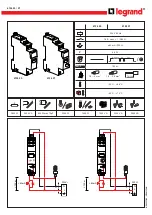
CX3
Brand: LEGRAND Pages: 2

LUT-SHUNT-FM
Brand: LVS Pages: 4

BS 100 DUAL
Brand: Samlexpower Pages: 2

D90 Plus
Brand: GE Pages: 222

CSR-112
Brand: Greystone Pages: 2

CL-LSR Series
Brand: ABB Pages: 12

KQS
Brand: Westinghouse Pages: 8

HZ
Brand: Westinghouse Pages: 8

















