Reviews:
No comments
Related manuals for Sentrius RG1xx

TS7650G PROTECTIER DEDUPLICATION GATEWAY
Brand: IBM Pages: 11

X303
Brand: Lantronix Pages: 2

HA2500
Brand: Abocom Pages: 2

1898921 RSL 433 MHz
Brand: Sygonix Pages: 45

SRG-APL
Brand: Aaeon Pages: 26

TSE 5001
Brand: BURG WATCHER Pages: 21

QIAsphere Base
Brand: Qiagen Pages: 22

6901443320592
Brand: Huawei Pages: 28

RDG-1520
Brand: Rotel Pages: 146

EC220
Brand: Pahlen Pages: 19

808-0888
Brand: Xantrex Pages: 38

Communications gateway
Brand: Xantrex Pages: 70

Fieldgate PAM SFG600
Brand: Endress+Hauser Pages: 20

WPG-350
Brand: ViewSonic Pages: 6

GWE
Brand: Schlage Pages: 15

Druid D2 Series
Brand: Nemtek Pages: 6

3100
Brand: Avaya Pages: 60
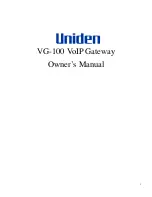
VG-100
Brand: Uniden Pages: 60

















