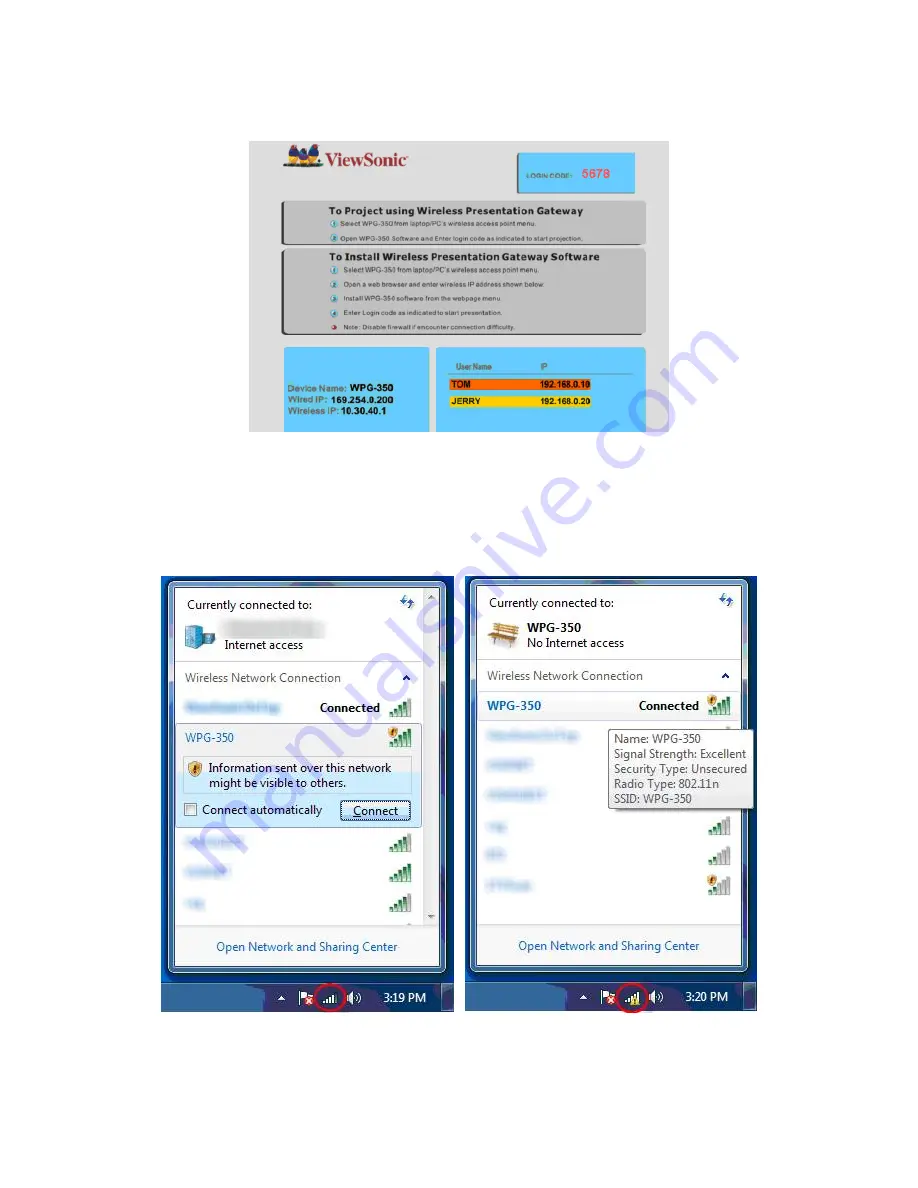
WPG-350 Utility software installation – Windows 7
®
- 1 -
Windows 7 is a registered trademark of Microsoft Corporation. All other corporate names and trademarks mentioned herein are the property of their
respective companies. Copyright
©
2010 ViewSonic Corporation. All rights reserved.
1.
Boot up the device and the instruction page (startup page) will display on the monitor.
Figure 1
2.
Hover mouse pointer over Wireless Connection icon located in the Tray area to display available
Wireless Network Connections. From the menu click
WPG-350
Wireless Network Connection
and click
Connect
button to connect (see figure 2). Connection will show an exclamation –
this is ok (figure 3).
Figure 2
Figure 3
























