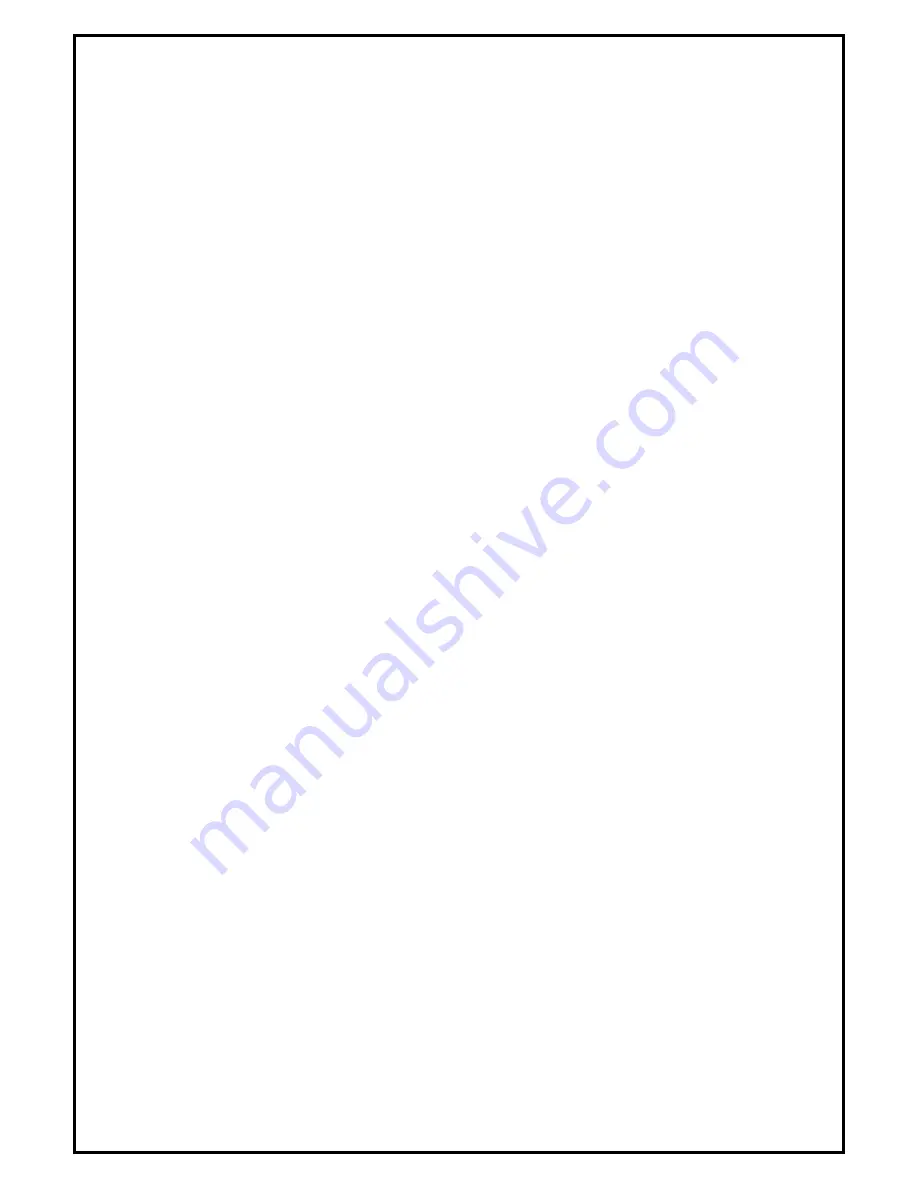
1
DVB-T 210 Installation Manual
Contents
V1.0
Chapter 1 : DVB-T 210 Card Hardware Installation ......................................................................................... 2
1.1 Package Contents ................................................................................................................................. 2
1.2 System Requirements........................................................................................................................... 2
1.3 Hardware Installation ........................................................................................................................... 2
Chapter 2 : DVB-T 210 Quick Installation ........................................................................................................ 3
2.1 The Driver Installation of DVB-T 210................................................................................................. 3
2.2 HyperMedia Application Installation................................................................................................... 4
2.3 The Remote Installation of DVB-T 210............................................................................................... 5
Chapter 3 : DVB-T 210 Quick Uninstallation ................................................................................................... 6
3.1 The Driver Uninstallation of DVB-T 210 ............................................................................................ 6
3.2 HyperMedia Application Uninstallation .............................................................................................. 6
3.3 The Remote Uninstallation of DVB-T 210 .......................................................................................... 7
Chapter 4 : FAQ ................................................................................................................................................. 8
4.1 How to check if the driver has been installed successfully or not? ..................................................... 8
4.2 How to check if the Remote Control can work fine?........................................................................... 8
4.3 How to uninstall all of device driver and software utility?.................................................................. 8
Chapter 5 : Remote Control ............................................................................................................................... 9
Note:
For multi language installation manual, please install
Adobe Acrobat Reader
from autorun after
inserting the CD into the CD ROM. Click
“Browse”
and open
Installation Manual
file where multi-
language installation manuals are in.



























