Reviews:
No comments
Related manuals for 5609179185386
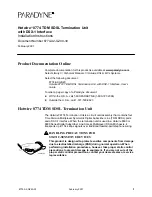
Hotwire 8774
Brand: Paradyne Pages: 19

6688H
Brand: Delton Pages: 2

DMT-1050
Brand: Monacor Pages: 49

DM-60
Brand: Greenlee Pages: 56

ZI-9330
Brand: Zico Pages: 6

DT-931
Brand: ATP Instrumentation Pages: 21

TM-8155
Brand: twintex Pages: 21

SDM3065X
Brand: SIGLENT Pages: 108

SDM3055A
Brand: SIGLENT Pages: 236

TM-86
Brand: Tenmars Pages: 40

IMX8
Brand: Gamry Instruments Pages: 43

PS3 series
Brand: JDS Uniphase Pages: 66

DL3800E
Brand: Quick Eagle Networks Pages: 162

VersiVision FVRM880 Series
Brand: Versitron Pages: 12

MiniPlex-41USB NMEA-0183
Brand: ShipModul Pages: 12

MiniPlex-2BT NMEA-0183
Brand: ShipModul Pages: 22

32223L
Brand: SW-Stahl Pages: 30

LambdaDriver 400
Brand: MRV Communications Pages: 207

















