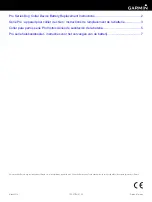Summary of Contents for SMARTERHOME KAWAKLGT2SA
Page 1: ...KOGAN SMARTERHOME SMART SLEEP AID WAKE UP LIGHT 2S KAWAKLGT2SA ...
Page 2: ......
Page 34: ...NOTES ...
Page 35: ...NOTES ...
Page 1: ...KOGAN SMARTERHOME SMART SLEEP AID WAKE UP LIGHT 2S KAWAKLGT2SA ...
Page 2: ......
Page 34: ...NOTES ...
Page 35: ...NOTES ...