Reviews:
No comments
Related manuals for SMARTERHOME KASPTDISPBA

ID-0450-AN
Brand: icetro Pages: 49
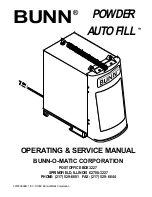
POWDER AUTO FILL
Brand: Bunn Pages: 34

Fluid Management AT1500
Brand: Idex Pages: 2

TD 1700 series
Brand: lancer Pages: 12

B822 Series
Brand: CBS Pages: 128

HTVBLEE Series
Brand: Halsey Taylor Pages: 9

Coolmate 4
Brand: Miller Pages: 20

SlimCool
Brand: Ebac Pages: 12

5600SXT
Brand: Fleck Pages: 14

Butler Series
Brand: Vinotemp Pages: 20

AWC MP
Brand: Stel Pages: 21

AG Series
Brand: Strong Flow Pages: 22

4980
Brand: Kimberly-Clark PROFESSIONAL Pages: 2

EZ Pull Senior H-2534
Brand: U-Line Pages: 6

UCDE224
Brand: U-Line Pages: 57

Somabar
Brand: Somabar Pages: 24

Moist SURE
Brand: sultan healthcare Pages: 2

DCT
Brand: P&G Pages: 2

















