Reviews:
No comments
Related manuals for SecOVID Reader III
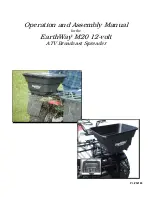
M20
Brand: EarthWay Pages: 6

M20
Brand: EarthWay Pages: 6

Genesis
Brand: Langogo Pages: 25

PCI-DIO02
Brand: DAQ system Pages: 33

PEXUSB7LP
Brand: StarTech.com Pages: 9

PCA-5610
Brand: Advantech Pages: 3

AR5B225
Brand: Atheros Pages: 53

CDE-1338T
Brand: Alpine Pages: 38

K01-Blue 3000
Brand: P+E Technik Pages: 10

ADP1100
Brand: Danpex Pages: 3

BV9976B
Brand: Boss Audio Systems Pages: 36

BC-5000
Brand: Seypos Pages: 69

GM12-POD/S
Brand: PIE Pages: 2

Vision RGB-E1
Brand: Datapath Pages: 70

PB- 2500J-CSM
Brand: Neousys Technology Pages: 44

DUB-M530
Brand: D-Link Pages: 42

VBX 6500
Brand: Boss Snowplow Pages: 32

Megakick Tahiti
Brand: ETT Pages: 12

















