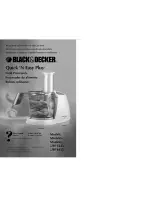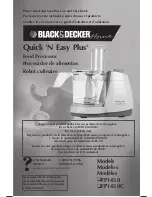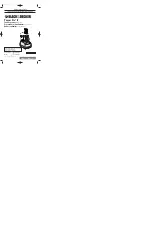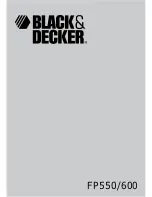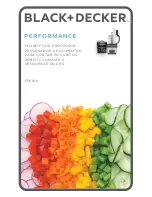Summary of Contents for DAP 26
Page 1: ...User Manual DAP 26 Digital Audio Processor KME Control Remote Software Mainframe ...
Page 26: ...Example Connecting two DAP 26 on different COM ports ...
Page 49: ...For your notes ...
Page 50: ......
Page 51: ......