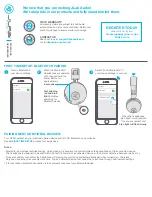BTH240 Wireless Bluetooth Headphone
User Manual
© 2012 Kinivo LLC. All rights reserved.
Kinivo is a trademark of Kinivo LLC. Bluetooth word mark and the Bluetooth logo
are registered trademarks of Bluetooth SIG. All other trade names are registered
trademarks of respective manufacturers. This manual may not be copied in any
media or form without the written consent of Kinivo LLC.
www.kinivo.com
Technical Support (Email) : [email protected]