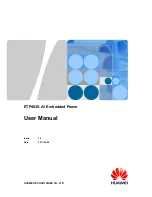Summary of Contents for 33210A
Page 1: ...Keysight 33210A 10 MHz Function Arbitrary Waveform Generator Service Guide ...
Page 2: ......
Page 3: ......
Page 10: ...8 ...
Page 13: ...1 1 Specifications ...
Page 19: ...2 2 Quick Start ...
Page 37: ...3 3 Front Panel Menu Operation ...
Page 52: ...50 3 ...
Page 53: ...4 4 Calibration Procedures ...
Page 96: ...94 Chapter 4 Calibration Procedures Calibration Errors 4 ...
Page 97: ...5 5 Block Diagram ...
Page 101: ...99 Chapter 5 Block Diagram Block Diagram 4 5 ...
Page 103: ...6 6 Disassembly and Repair ...
Page 128: ...126 Chapter 6 Disassembly and Repair Replaceable Parts 6 ...
Page 129: ...7 7 Backdating ...