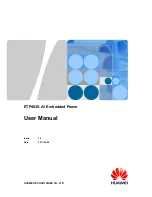Reviews:
No comments
Related manuals for ETP4830-A1

60 Series
Brand: Balmar Pages: 20

Kubik
Brand: Dali Pages: 85

BC-MINI
Brand: BEARCOM Pages: 2

SPES3502AR
Brand: Durapac Pages: 12

Power WHISPERWATT DCA70USI2
Brand: MULTIQUIP Pages: 84

RRT 3B
Brand: SAL Pages: 16

NM PLUS
Brand: VICI DBS Pages: 41

GGC 3300
Brand: Far Tools Pages: 54

R9903
Brand: Roberts Pages: 8

TYPHOON 2 2985
Brand: Curtis Dyna-Fog Pages: 53

AC200MAX
Brand: Bluetti Pages: 56

100 GTAC
Brand: Sole Diesel Pages: 104

Digital plus LV200
Brand: Lenz Pages: 12

41207320
Brand: Whisper Power Pages: 46

AC200P
Brand: Accu Pages: 16

Wallenstein HD5000E
Brand: EMB Pages: 42

Coaxials 8CX21
Brand: B&C Speakers Pages: 1

Coaxials 12NCX
Brand: B&C Speakers Pages: 2