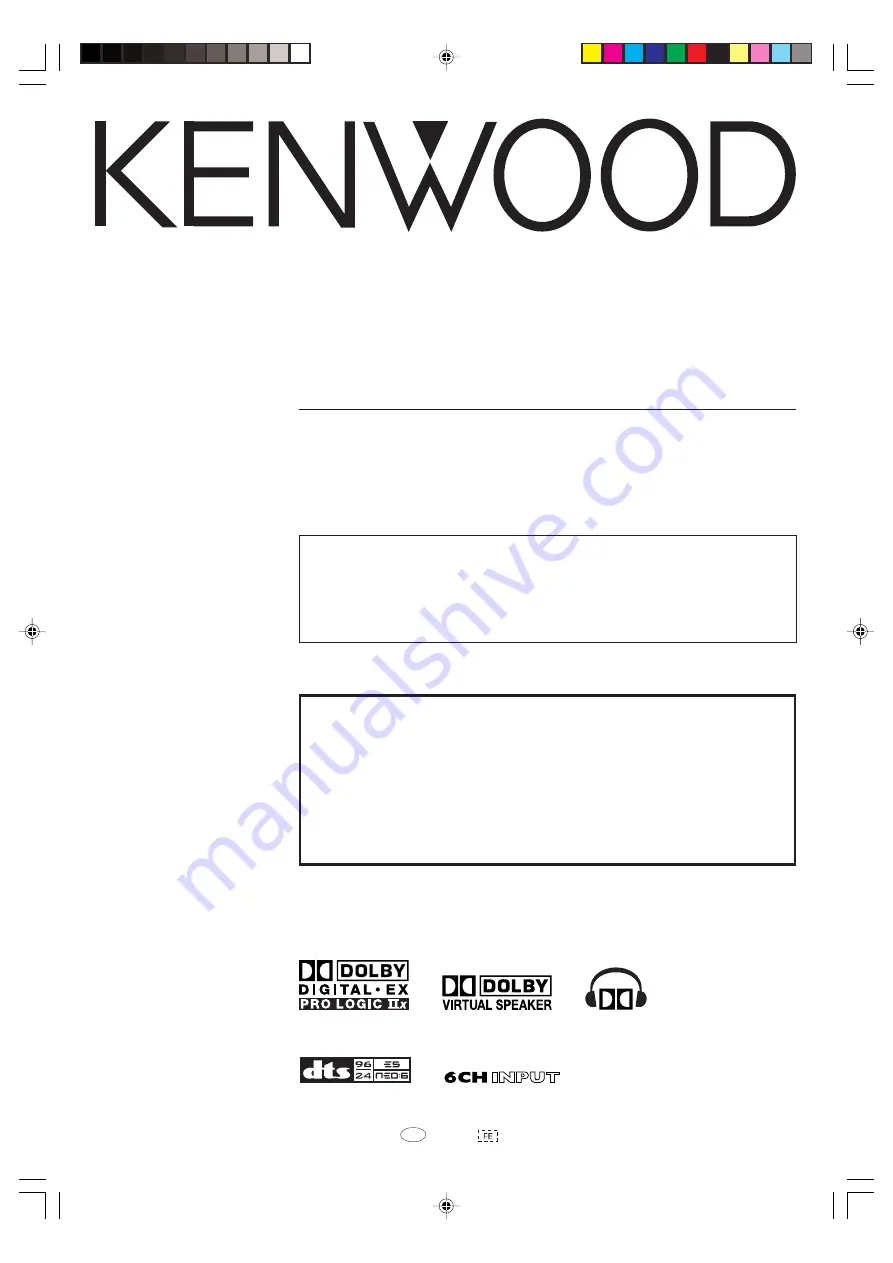
B60-5551-00 00 CS (K, P)
0412
AUDIO VIDEO SURROUND RECEIVER
VR-9060
INSTRUCTION MANUAL
KENWOOD CORPORATION
About the supplied remote control
Compared to standard remote controls, the remote control supplied with this receiver has several
operation modes. These modes enable the remote control to control other audio/video components. In
order to effectively use the remote control it is important to read the operating instructions and obtain a
proper understanding of the remote control and how to switch its operation modes (etc.).
Using the remote control without completely understanding its design and how to switch the operation
modes may result in incorrect operations.
Register Online
Register your Kenwood Home Audio
product at www.kenwoodusa.com
Plus opt in to receive e-mail updates and other offers
when you register at our web site.
For the U.S.A.
*5551/01-09/EN
05.2.8, 3:49 PM
1


































