Reviews:
No comments
Related manuals for 492060

CL-3645
Brand: SCS Sentinel Pages: 170

EQUALIZER
Brand: Patton Pages: 4

FAREX SR MINI SYSTEM
Brand: RKC INSTRUMENT Pages: 82

00173143
Brand: Hama Pages: 75

058-820
Brand: biodex Pages: 20

Maxiflex M1434
Brand: Omniflex Pages: 2

SPK-F220
Brand: Laser Pages: 3
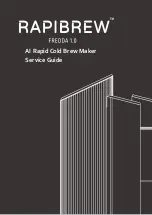
FREDDA 1.0
Brand: RAPIBREW Pages: 67

RAV6351 ILPVS1340
Brand: rav Pages: 152

1SEK/M-KP
Brand: Farfisa Pages: 24

369211
Brand: Bticino Pages: 36

L100-25
Brand: Jet Pages: 40

622 Series
Brand: National Instruments Pages: 297

DCCBB
Brand: Xantech Pages: 4

HS-K1590
Brand: BEG Pages: 216

ShoreStation SSPV30120MS
Brand: Midwest Industries Pages: 17
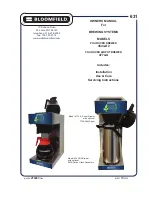
4543-D2
Brand: Bloomfield Pages: 16

IFB 4030-M
Brand: RTS Pages: 2

















