Reviews:
No comments
Related manuals for TK-7100H

IC-2720H
Brand: Icom Pages: 2
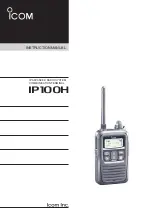
IP100H
Brand: Icom Pages: 33

iDL45
Brand: iHome Pages: 2

IA100
Brand: iHome Pages: 16

RB628
Brand: Retevis Pages: 74

MTD90
Brand: Major tech Pages: 17

PBRA 20-Li B2
Brand: Parkside Pages: 210

DAB-35
Brand: Denver Pages: 29

Music 61
Brand: Grundig Pages: 162

UBC125XLT
Brand: Uniden Pages: 72

Radar Coach
Brand: OnCourt OffCourt Pages: 2

CAS GPS Node II
Brand: GE Pages: 20

VX-4500 Series
Brand: Vertex Standard Pages: 45

AJ 3250
Brand: Philips Pages: 10

AJ 3240
Brand: Philips Pages: 12

Azur 640T
Brand: Cambridge Audio Pages: 2

VX600D
Brand: Velex Pages: 12

TC-780 UHF
Brand: Hytera Pages: 48

















