Reviews:
No comments
Related manuals for ProTalk NX-P500
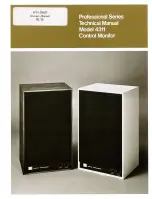
Professional Series
Brand: JBL Pages: 8

RZ1
Brand: Danfoss Pages: 16

FM Transmitter 2
Brand: C. Crane Pages: 13

TRIUMPH-VS
Brand: Javad Pages: 10

HPT404BT JL
Brand: Javad Pages: 7

JLink LTE
Brand: Javad Pages: 4

R-180
Brand: QFX Pages: 2

QT-5100
Brand: Q5X Pages: 8

AquaMic QT-AD10A
Brand: Q5X Pages: 2

Zorro
Brand: RadioMaster Pages: 10

HR20
Brand: Ramsey Electronics Pages: 28

HH955
Brand: Uniden Pages: 17

Freeview ZMX-7500
Brand: Zinwell Pages: 13

Royal 1000
Brand: Zenith Pages: 8

Stage-100 Series
Brand: Parallel Audio Pages: 12

STX2
Brand: Mhouse Pages: 2

ROP-03
Brand: Zamel Pages: 4

14SG
Brand: FUTABA Pages: 169

















