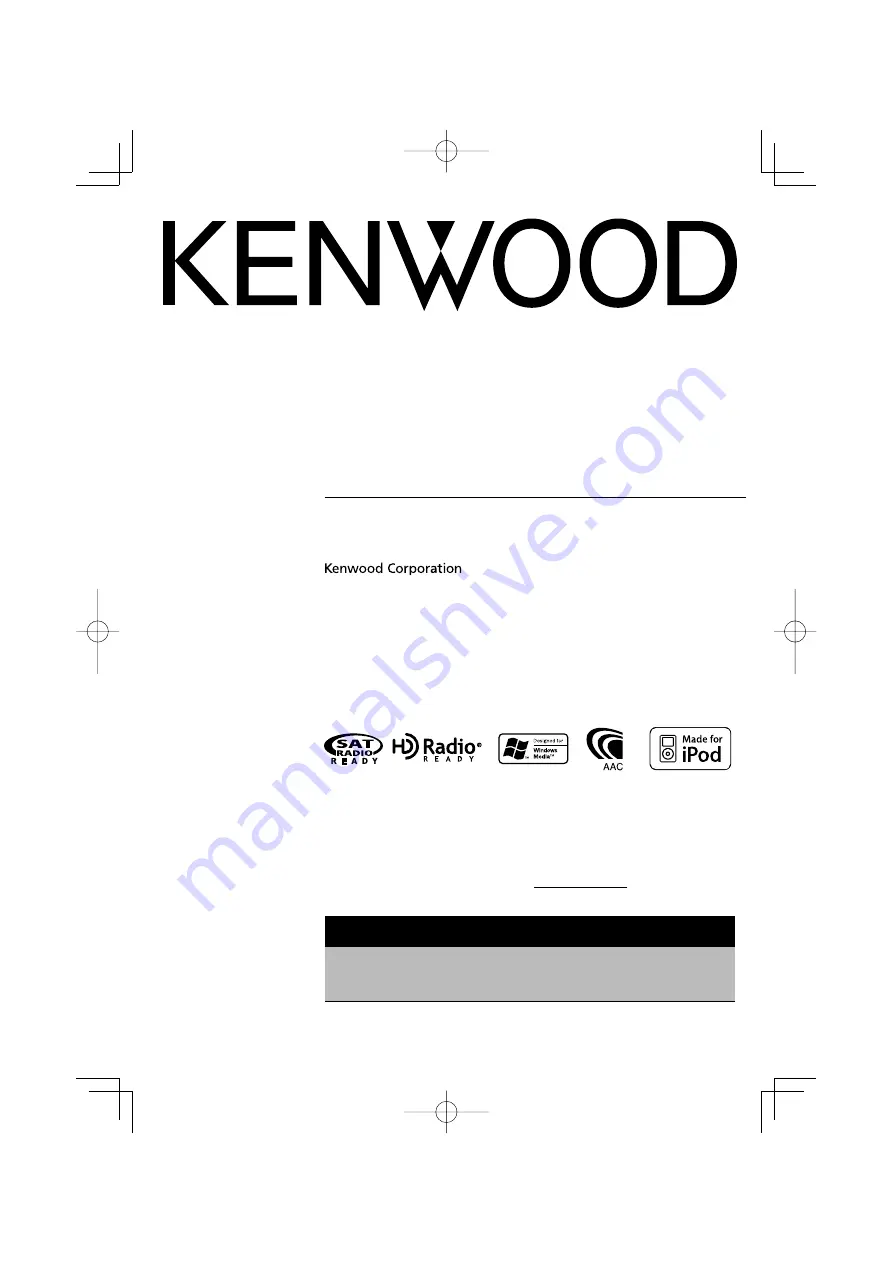
CD-RECEIVER
KDC-X791
KDC-MP735U
KDC-MP635
INSTRUCTION MANUAL
© B64-3625-00/00 (KW)
Take the time to read through this instruction manual.
Familiarity with installation and operation procedures will help you obtain the best
performance from your new CD-receiver.
For your records
Record the serial number, found on the back of the unit, in the spaces designated on the
warranty card, and in the space provided below. Refer to the model and serial numbers
whenever you call upon your Kenwood dealer for information or service on the product.
Model KDC-X791/MP735U/MP635 Serial number
US Residence Only
Register Online
Register your Kenwood product at
w w w.kenwoodusa.com
B64-3625-00̲00.Indd 1
B64-3625-00̲00.Indd 1
06.12.25 7:19:51 PM
06.12.25 7:19:51 PM


































