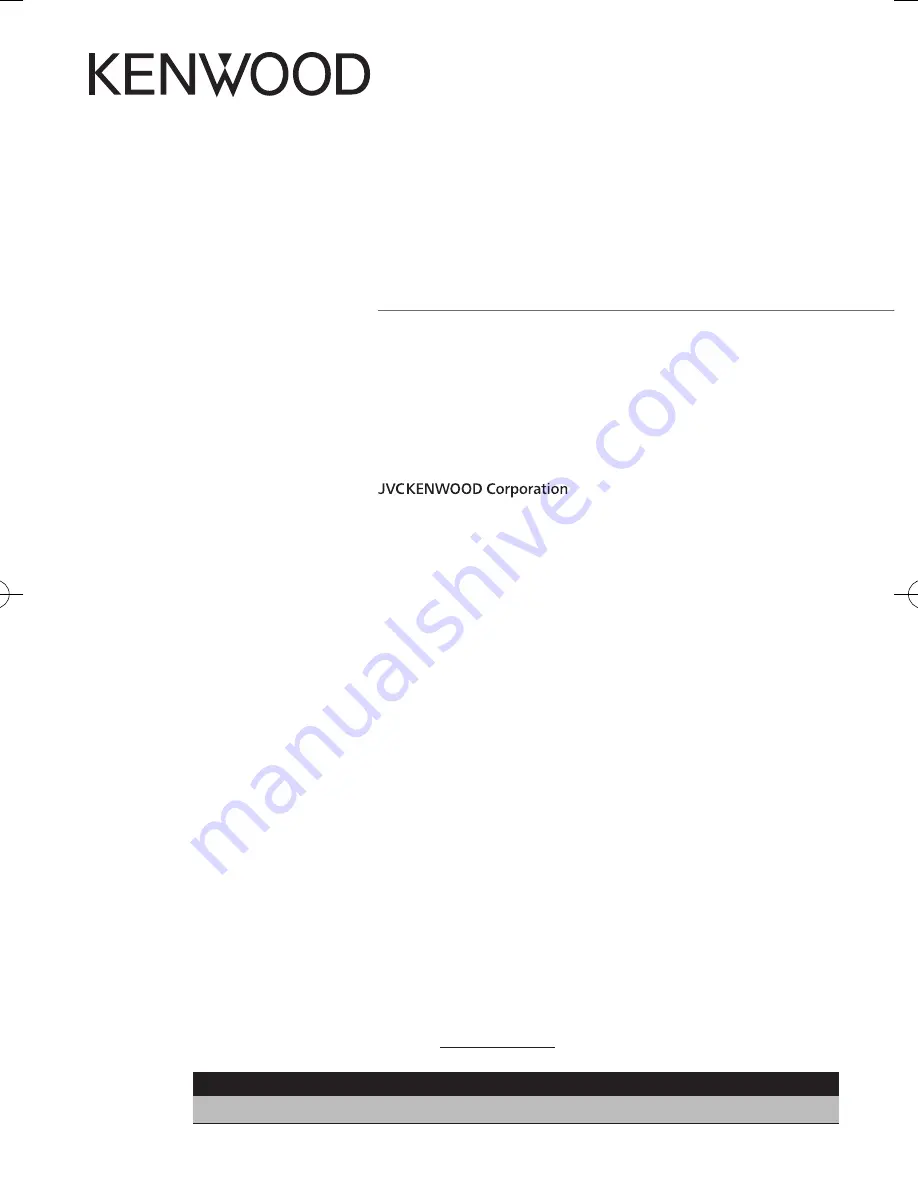
B59-2163-00/00 (K)
© 2013 JVC KENWOOD Corporation
DNN990HD
DNN770HD
CONNECTED NAVIGATION SYSTEM
Quick Start Guide
NAVIGATION CONNECTÉ
Guide de démarrage rapide
SISTEMA DE NAVEGACIÓN CONECTADO
Guía de inicio rápido
Take the time to read through this instruction manual.
Familiarity with installation and operation procedures will help you obtain the best performance from your new
Navigation System.
For your records
Record the serial number, found on the back of the unit, in the spaces designated on the warranty card, and in the space
provided below. Refer to the model and serial numbers whenever you call upon your Kenwood dealer for information or
service on the product.
Model DNN990HD/ DNN770HD Serial number
US Residence Only
Register Online
Register your Kenwood product at www.Kenwoodusa.com
B59-2163-00_00_QSG_K.indb 1
13/01/18 13:51


































