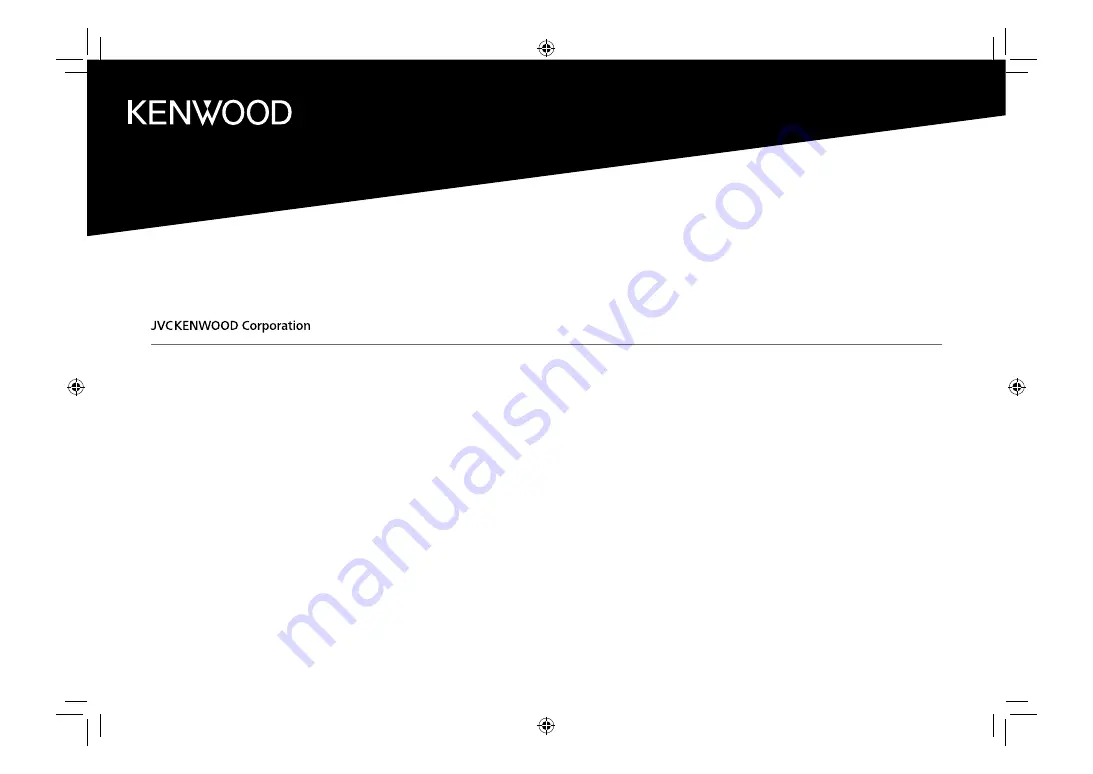
DDX419BT
(Region 3 – DVD Region Code 3 Area)
DDX419BTM
(Region 2 – DVD Region Code 2 Area)
DDX4019BT
(Region 4 – DVD Region Code 4 Area)
MONITOR WITH DVD RECEIVER
INSTRUCTION MANUAL
This instruction manual is used to describe the models listed above. Model availability and features (functions)
may differ depending on the country and sales area.
B5A-2608-00 (MN/M2N/XN/A9N)
ENGLISH
© 2018 JVC KENWOOD Corporation
00_DDX_2019ST_MN.indb 1
00_DDX_2019ST_MN.indb 1
1/6/2018 9:28:41 AM
1/6/2018 9:28:41 AM


































