Reviews:
No comments
Related manuals for KeContact KC-P30 x Series
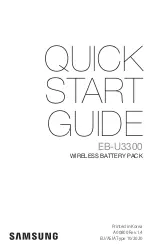
EB-U3300
Brand: Samsung Pages: 64

EP-NG930
Brand: Samsung Pages: 9

EP-N5200
Brand: Samsung Pages: 3

EP-N5100
Brand: Samsung Pages: 10

evr-green
Brand: Leviton Pages: 50

CHUB2
Brand: T'nB Pages: 18

MSC-2405
Brand: Schumacher Pages: 16

CBC-10
Brand: everActive Pages: 16

Herakles Mini
Brand: H-Speed Pages: 54

LT95079
Brand: TOPPOINT Pages: 2

28.71228
Brand: PLUS START Pages: 8

HCH-XL1-CHG
Brand: GTS Pages: 2

C 4/36-MC4
Brand: Hilti Pages: 196

PSS AirBoss
Brand: Dräger Pages: 2

UC-3ACX001
Brand: VOLTCRAFT Pages: 8

UC 18YFSL
Brand: Hitachi Koki Pages: 44

BC BC VC10
Brand: Sony Pages: 2

Pro-4 ampmatic TS-52
Brand: Optimate Pages: 36

















