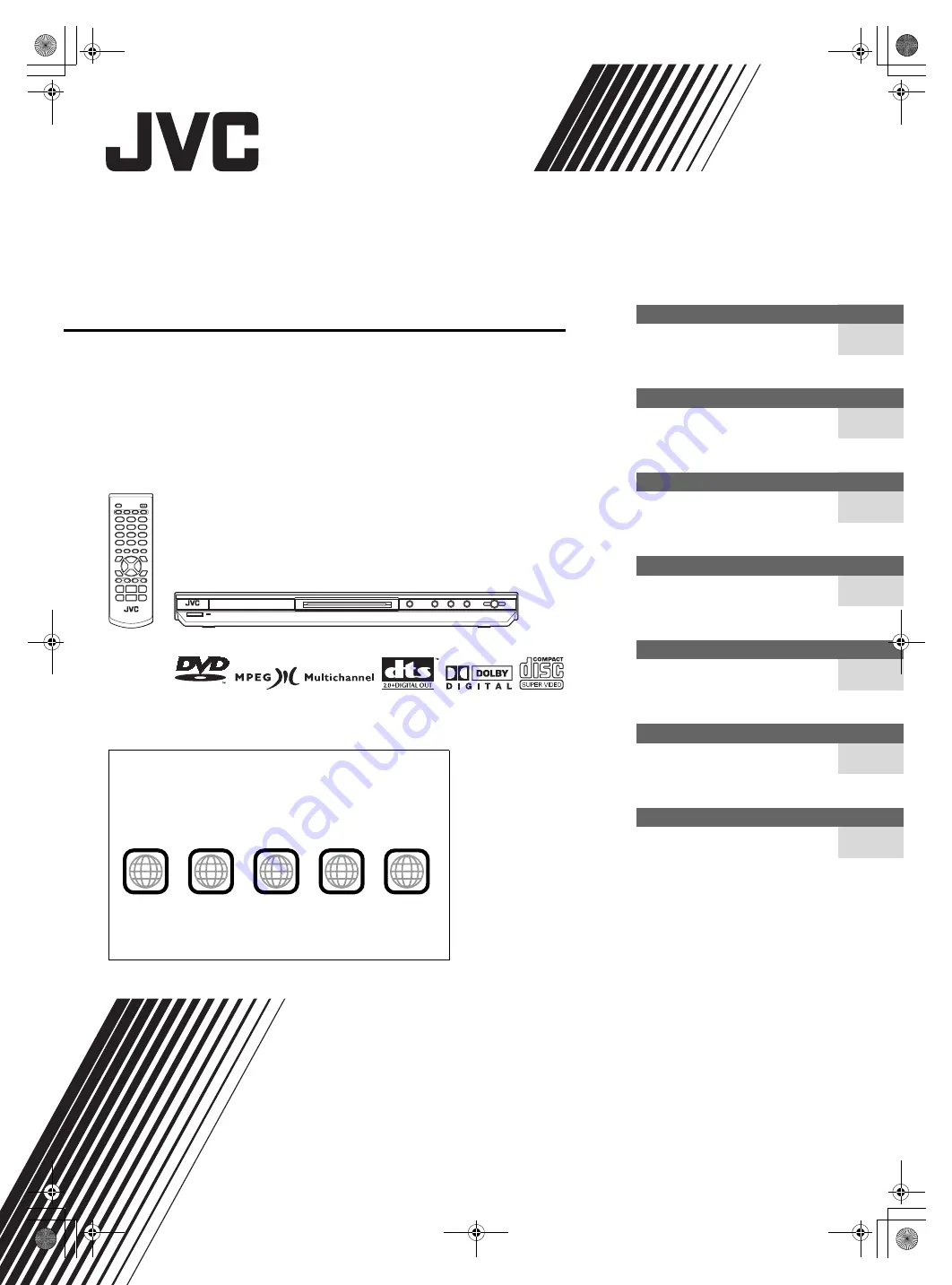
XV-N22S/GNT0052-001A/English
DVD PLAYER
XV-N22S
GNT0052-001A
[B]
Before operation
15
2
Preparations
4
Basic playback
7
Various kinds of playback
10
Audio/Video files playback
19
Changing the initial settings
23
Additional information
28
INSTRUCTIONS
V I D E O
Region code of DVD VIDEO
This player can play back DVD VIDEO discs whose region code
numbers include “2.”
Examples of playable DVD VIDEO discs:
The player’s region code is printed on the rear of the player.
ALL
2
5
2
4
2
3
1
3
2
1
6
5
4
XV-N22S(B).book Page i Friday, January 23, 2004 2:24 PM


































