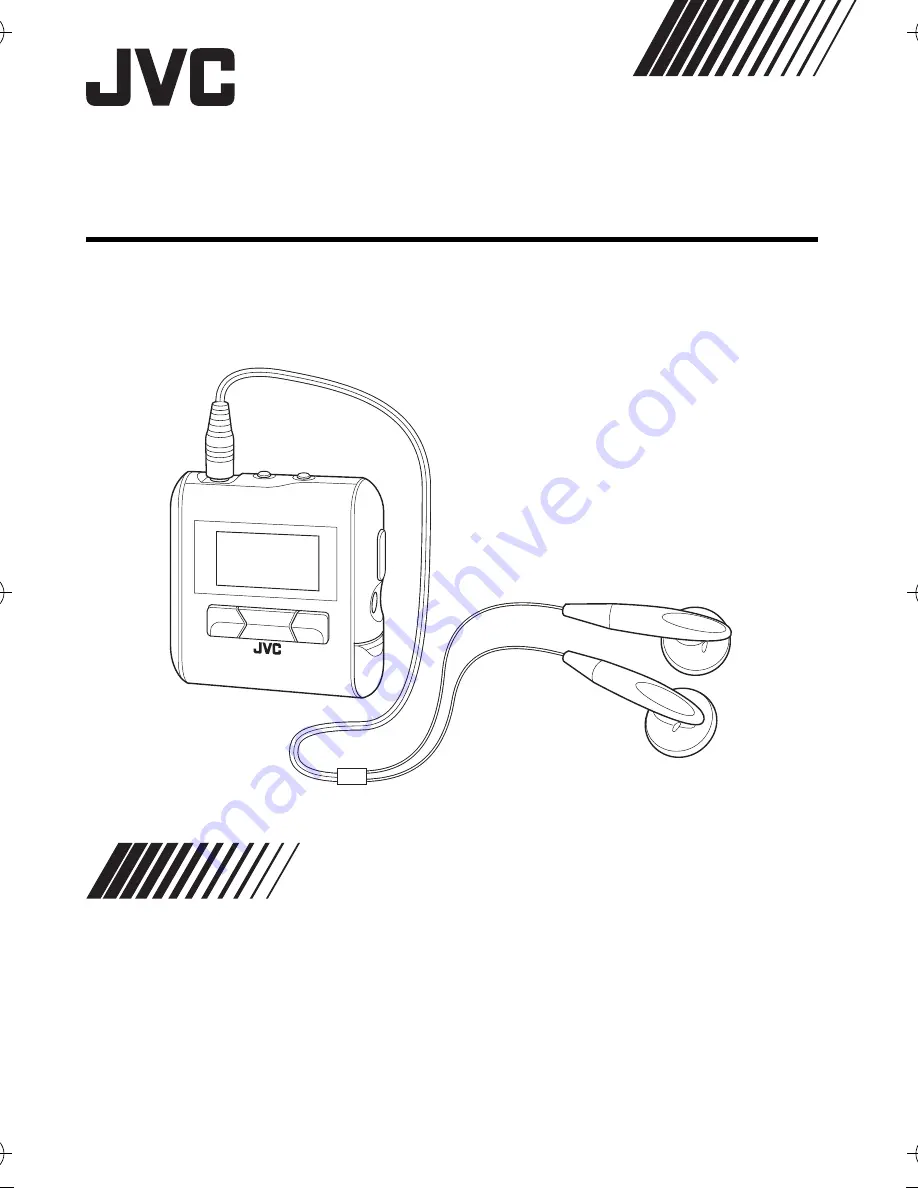
DIGITAL AUDIO PLAYER
XA-MP52B/R
XA-MP102A/W
Thank you for purchasing this JVC product.
Please read these instructions carefully before starting operation to be
sure to obtain optimum performance and a longer service life from the unit.
LVT1510-002A
[B, US]
INSTRUCTIONS
XA-MP52-102(E).book Page 1 Wednesday, October 5, 2005 9:45 AM


































