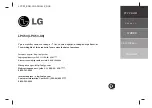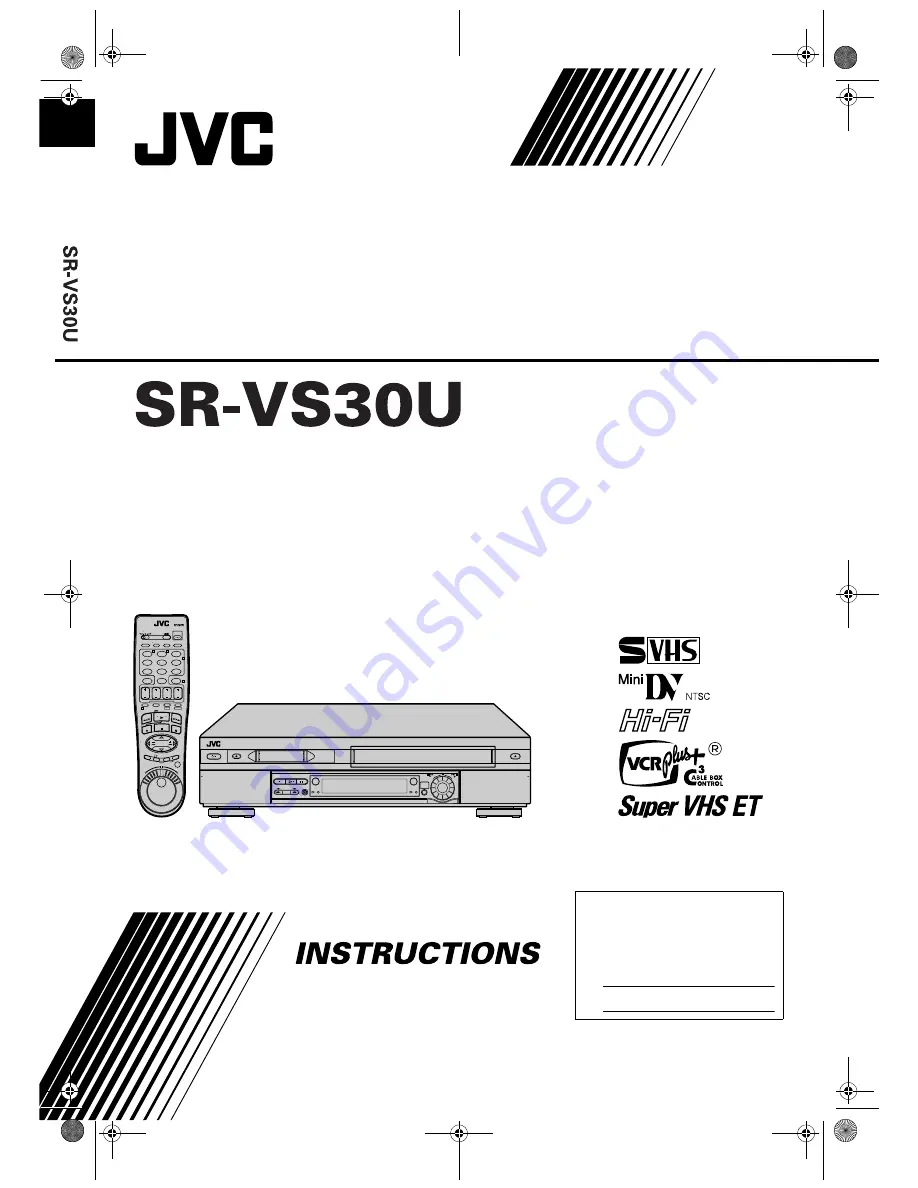
1
2
3
4
5
6
7
8
9
0
2
4
1
3
T
W
DV
S-VHS
POWER
TV/VCR
A/B
DISPLAY
ENTER/OSD
A.MONITOR
VCR TV CABLE/DBS
CANCEL
TIMER
START
STOP
DATE
CH
C. RESET
DBS
DAILY(M-F)
AUX
WEEKLY
PROG
EXPRESS PROGRAMMING
PROG
CHECK
SP/LP
SP/EP
PLAY
REW
REC
STOP
PAUSE
FF
TV CH +
TV CH Ð
TV
VOL
+
TV
VOL
Ð
MENU
OK
JOG/
SHUTTLE
T
I
D
E
.
A
.
R
T
U
O
/
N
I
T
R
A
T
S
S-VHS
REC
DUB
DV
DV
S-VHS
CH – / +
PUSH / TURN
24HR
QUICK
PROGRAM
PULL-OPEN
PULL-OPEN
REW
FF
PAUSE
PLAY
STOP
EJECT
POWER
EJECT
Filename [VS30U_Cov1-EN.fm]
Mini DV/S-VHS
VIDEO CASSETTE RECORDER
For Customer Use:
Enter below the Model No. and
Serial No. which are located on the
rear of cabinet. Retain this
information for future reference.
Model No.
Serial No.
LPT0680-001A
VS30U_Cov1-EN.fm Page 1 Saturday, February 23, 2002 5:54 PM