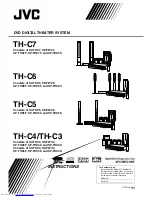TH-C7
GVT0150-001C
[J/C]
TH-C5
For Customer Use:
Enter below the Model No. and Serial
No. which are located either on the rear,
bottom or side of the cabinet. Retain this
information for future reference.
Model No.
Serial No.
TH-C6
TH-C4/TH-C3
DVD DIGITAL THEATER SYSTEM
Consists of XV-THC7, SP-PWC7,
SP-THC7F, SP-THC7C and SP-THC5S
Consists of XV-THC6, SP-PWC6,
SP-THC6F, SP-THC6C and SP-THC6S
Consists of XV-THC5, SP-PWC5,
SP-THC5F, SP-THC5C and SP-THC5S
Consists of XV-THC4, SP-PWC4,
SP-THC4F, SP-THC4C and SP-THC4S
Consists of XV-THC3, SP-PWC3,
SP-THC3F, SP-THC3C and SP-THC3S
INSTRUCTIONS