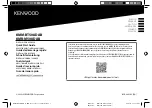For Customer Use:
Enter below the Model No. and Serial
No. which are located either on the rear,
bottom or side of the cabinet. Retain this
information for future reference.
Model No.
Serial No.
LVT0382-001A
[J]
RX-6500VBK
INSTRUCTIONS
AUDIO/VIDEO CONTROL RECEIVER
RX-6500V AUDIO/VIDEO CONTROL RECEIVER
STANDBY
PHONES
SPEAKERS
1
2
ADJUST
SETTING
MEMORY
DVD
CD
TV SOUND/DBS
TAPE/MD
VCR
PHONO
THEATER
LIVE CLUB
DANCE CLUB
HALL
PAVILLION
DIGITAL AUTO
SOURCE NAME
SOURCE NAME
ONE TOUCH OPERATION/
INPUT ATT.
DSP. MODE
MULTI CURSOR
ANALOG/DIGITAL
SURROUND
FM/AM
MASTER VOLUME
–
+
—
OFF
_
ON
POWER
D I G I T A L
ON
CATV CH
VCR CH
RM-SRX6500J REMOTE CONTROL
POWER
TV SOUND/ DBS
TV
SURROUND
SURROUND
MODE
CD - DISC
SOUND
VCR
VCR
AUDIO
CATV
CONTROL
CD
PHONO
SLEEP
CATV/ SAT
DVD
TAPE/MD
FM/AM
ANALOG/DIGITAL
TEST
100+
EFFECT
TV/ VIDEO
MUTING
REC PAUSE
1
2
3
4
5
6
7
/P
8
9
0
10
+10
CNTR
REAR•L
REAR•R
SUBWOOFER
MENU
TV CH
TV VOL
VOLUME
ENTER
8
7
3
RETURN
D I G I T A L
RX-6500V[J]COVER/1
99.12.10, 6:15 PM
1