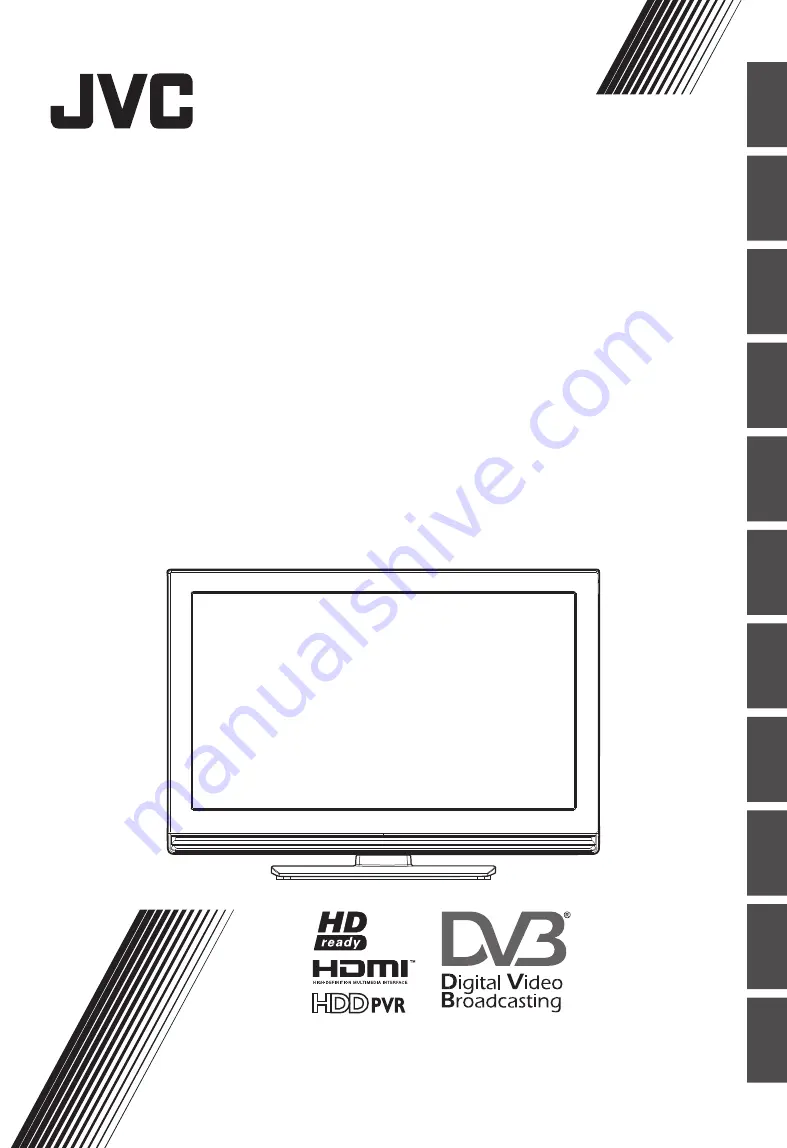
LT-32DE9BU
LT-26DE9BU
DE
UT
SC
H
FR
AN
ÇA
IS
CA
ST
EL
LA
NO
IT
AL
IA
NO
NE
DE
RL
AN
DS
PO
RT
UG
UÊ
S
ČE
SK
Y
M
AG
YA
R
PO
LS
KI
ΕΛ
ΛΗ
ΝΙ
ΚΑ
RO
M
ÂN
Ă
LCD-FLACHBILDFERNSEHER
LCD-FLACHBILDFERNSEHER
TELEVISEUR LCD A ECRAN PLAT
TELEVISEUR LCD A ECRAN PLAT
TV PLANO LCD
TV PLANO LCD
TV LCD A SCHERMO PIATTO
TV LCD A SCHERMO PIATTO
LCD FLAT TV
LCD FLAT TV
LCD FLAT TV
LCD FLAT TV
PLOCHÝ LCD TELEVIZOR
PLOCHÝ LCD TELEVIZOR
Síkképernyős LCD TV-készülék
Síkképernyős LCD TV-készülék
PŁASKI TELEWIZOR LCD
PŁASKI TELEWIZOR LCD
ΕΠΙΠΕΔΗ ΤΗΛΕΟΡΑΣΗ LCD
ΕΠΙΠΕΔΗ ΤΗΛΕΟΡΑΣΗ LCD
TV LCD PLAT
TV LCD PLAT
ANWEISUNGEN
ANWEISUNGEN
INSTRUCTIONS
INSTRUCTIONS
INSTRUCCIONES
INSTRUCCIONES
ISTRUZIONI
ISTRUZIONI
INSTRUCTIES
INSTRUCTIES
INSTRUÇÕES
INSTRUÇÕES
POKYNY
POKYNY
UTASÍTÁSOK
UTASÍTÁSOK
INSTRUKCJE
INSTRUKCJE
ΟΔΗΓΙΕΣ
ΟΔΗΓΙΕΣ
INSTRUCŢIUNI
INSTRUCŢIUNI
Trade Mark of the DVB Digital Video Broadcasting
Project (1991 to 1996) Number : 5229 : LT-32DE9BU
5230 : LT-26DE9BU


































