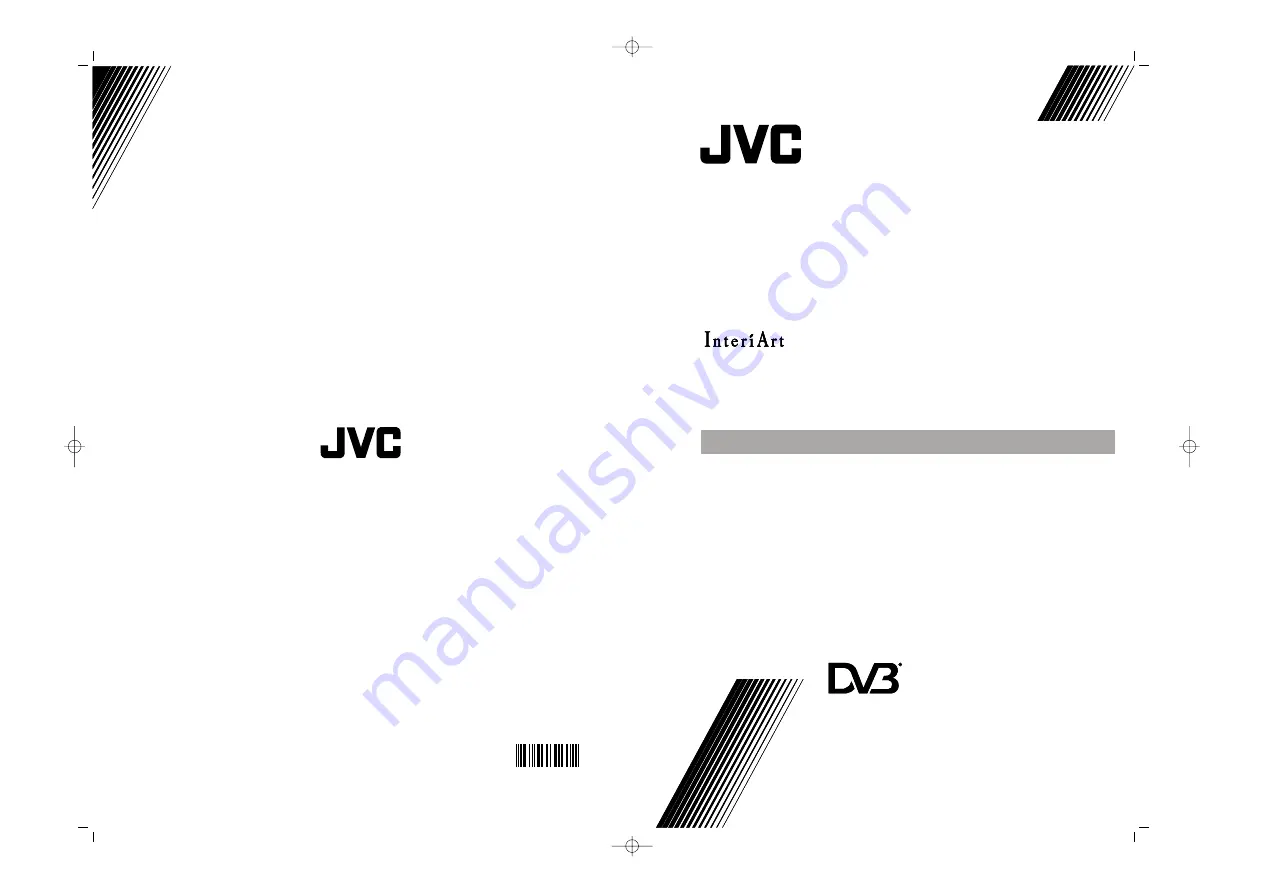
INSTRUCTIONS
ENGLISH
LT-20DJ5SSP
INTEGRATED DIGITAL LCD PANEL TV
D
igital
ideo
roadcasting
V
B
D
V
B
Trade Mark of the DVB Digital Video Broadcasting
Project (1991 to 1996) Number: 4085
©2006 Victor Company of Japan, Limited
0506TKH-VT-VT
50087315
TV CON PANEL LCD DIGITAL INTEGRADO
MANUAL DE INSTRUCCIONES
CASTELLANO
INSTRUCTIONS
ENGLISH
LT-20DJ5SSP
INTEGRATED DIGITAL LCD PANEL TV
D
igital
ideo
roadcasting
V
B
D
V
B
Trade Mark of the DVB Digital Video Broadcasting
Project (1991 to 1996) Number: 4085
©2006 Victor Company of Japan, Limited
0506TKH-VT-VT
50087315
TV CON PANEL LCD DIGITAL INTEGRADO
MANUAL DE INSTRUCCIONES
CASTELLANO
D:\IB Guncel\JVC IDTV 20710 (RM-C1897S UK)\LT-20DJ5SSP-17MB16P-10041702\COVER-ENG-ESP-20710-17MB16P-C1897S UK-(LT-20DJ5SSP)-(TVAVOK)-IDTV-10041702-50087315.cdr
22 May
ı
s 2006 Pazartesi 13:09:04
Color profile: Disabled
Composite Default screen


































