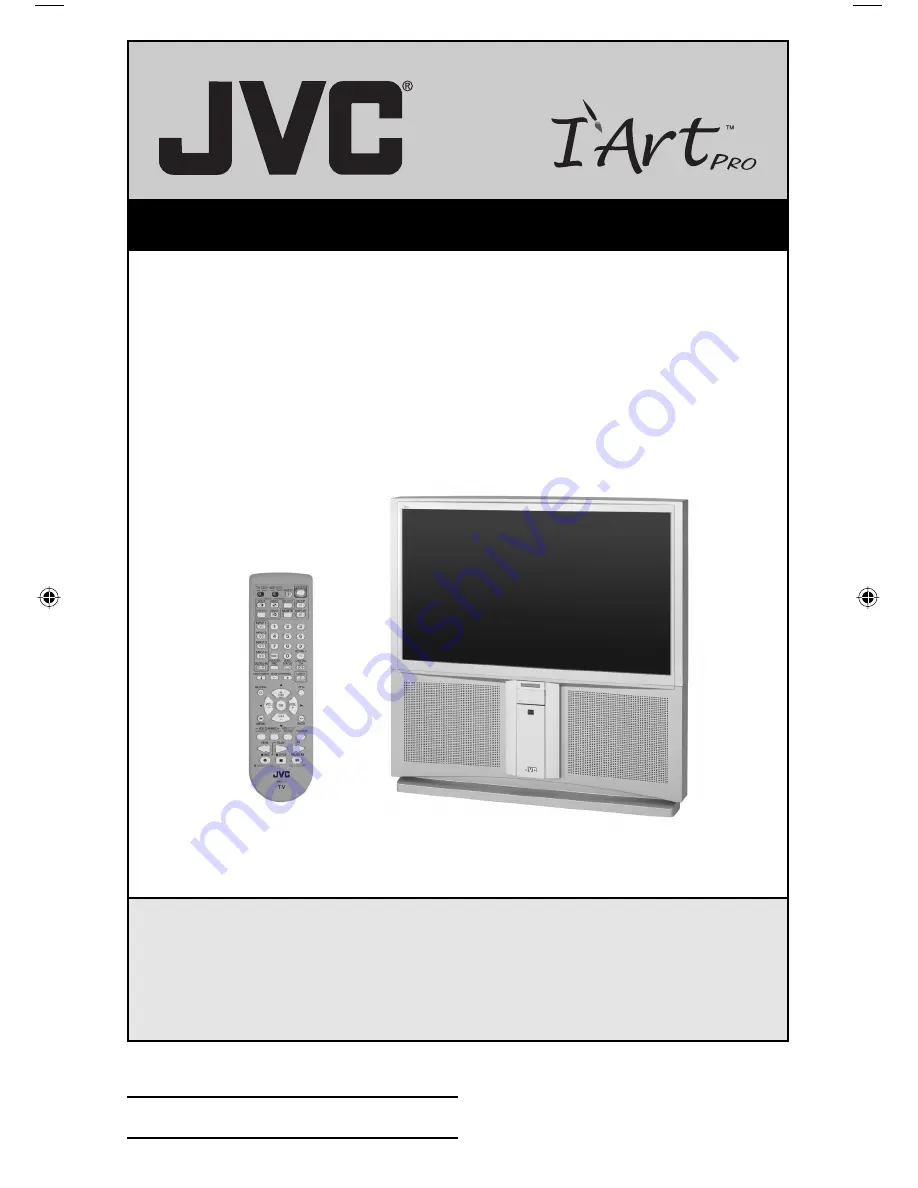
Important Note:
In the spaces below, enter the model and serial number of your television (located
at the rear of the television cabinet). Staple your sales receipt or invoice to the
inside cover of this guide. Keep this user’s guide in a convenient place for future
reference. Keep the carton and original packaging for future use.
LCT1468-001B-A
1003-TN-II-IM
Model Number:
Serial Number:
Illustration of AV-56WP94 and RM-C12G
For Models:
AV-65WP94
AV-56WP94
Projection Television Users Guide
AV-56\65WP941 English 1
10/17/03, 1:02:45 PM
Summary of Contents for I'Art Pro AV-56WP94
Page 83: ...Notes 83 ...
Page 84: ...Notes 84 ...
Page 85: ...Notes 85 ...
Page 86: ...Notes 86 ...
Page 87: ...Notes 87 ...


































