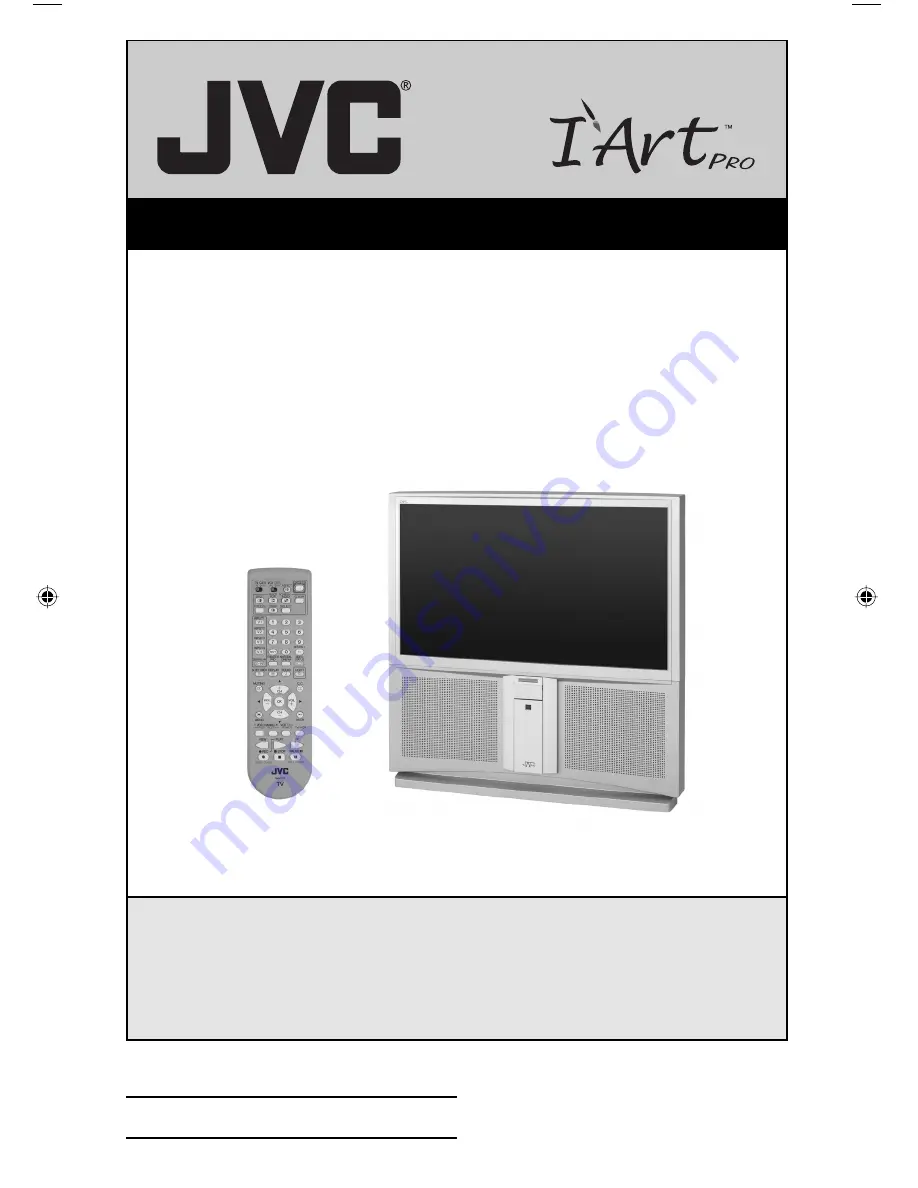
Important Note:
In the spaces below, enter the model and serial number of your television (located
at the rear of the television cabinet). Staple your sales receipt or invoice to the
inside cover of this guide. Keep this user’s guide in a convenient place for future
reference. Keep the carton and original packaging for future use.
LCT1448-001B-A
0703-TN-II-IM
Model Number:
Serial Number:
Illustration of AV-56WP84 and RM-C11G
For Models:
AV-65WP84
AV-56WP84
Projection Television Users Guide
AV-56\65WP84 English 1
7/11/03, 9:32:34 AM
Summary of Contents for I'Art Pro AV-56WP84
Page 62: ...Troubleshooting 62 ...
Page 63: ...63 Troubleshooting ...
Page 67: ...67 Specifications subject to change without notice Specifications ...
Page 68: ...68 Notes ...
Page 69: ...69 Notes ...
Page 70: ...70 Notes ...
Page 71: ...71 Notes ...


































