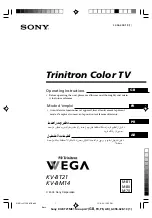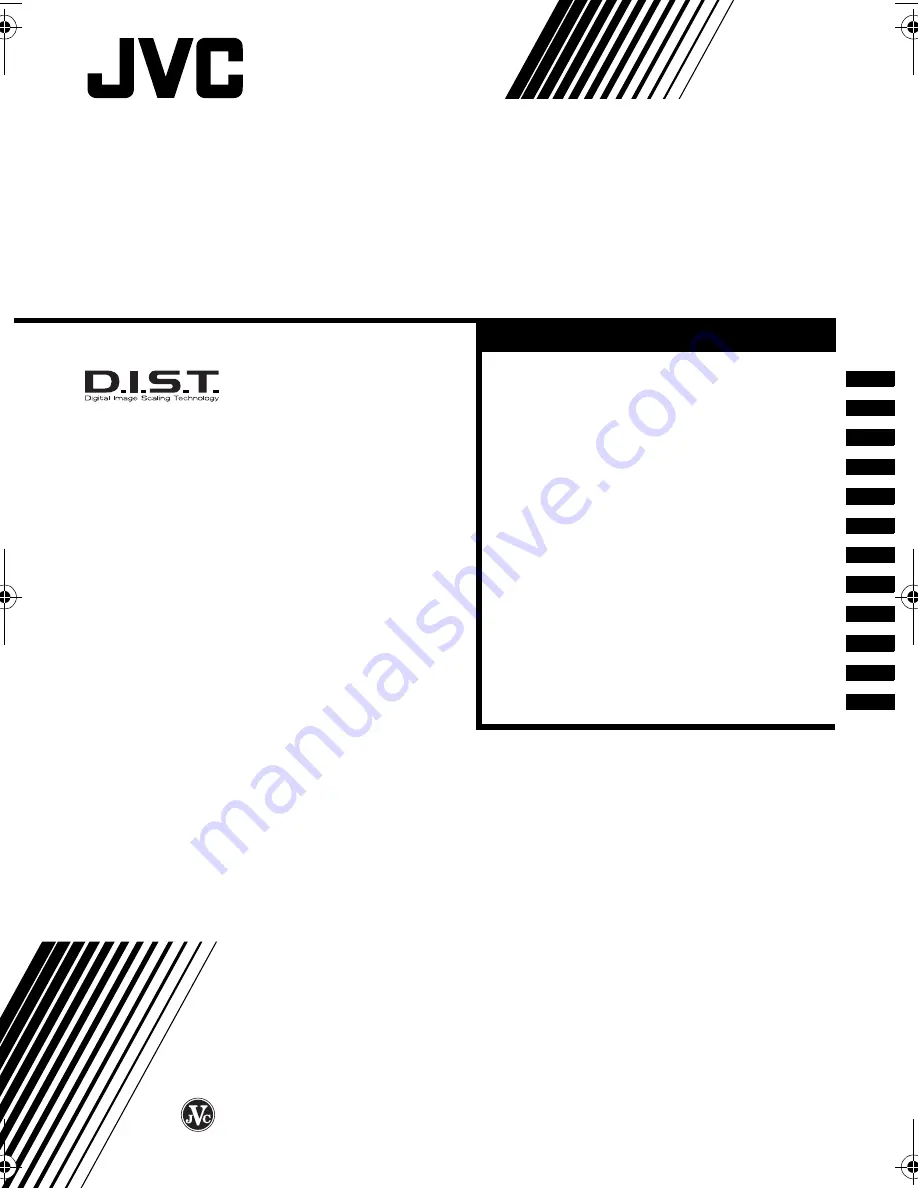
INSTRUCTIONS
COLOUR TELEVISION
HV-Z34L1
HV-Z29V1
Contents
LCT1457-001A-H
1003-CR-JMT
© 2003 VICTOR COMPANY OF JAPAN, LIMITED
Setting up your TV. . . . . . . . . . . . . . . . . . 3
TV buttons and functions. . . . . . . . . . . . . 6
Remote control buttons and functions. . . 8
Using the TV’s menu . . . . . . . . . . . . . . . 19
PICTURE menu . . . . . . . . . . . . . . . . . 20
FEATURES menu . . . . . . . . . . . . . . 21
SOUND menu . . . . . . . . . . . . . . . . . . . 24
FEATURES menu. . . . . . . . . . . . . . . . 26
SETUP menu . . . . . . . . . . . . . . . . . . . 29
Additional preparation . . . . . . . . . . . . . . 36
Troubleshooting. . . . . . . . . . . . . . . . . . . 40
Specifications . . . . . . . . . . . . . . . . . . . . 43
HVZ34L1_Z29V1.book Page 1 Friday, November 7, 2003 9:30 AM