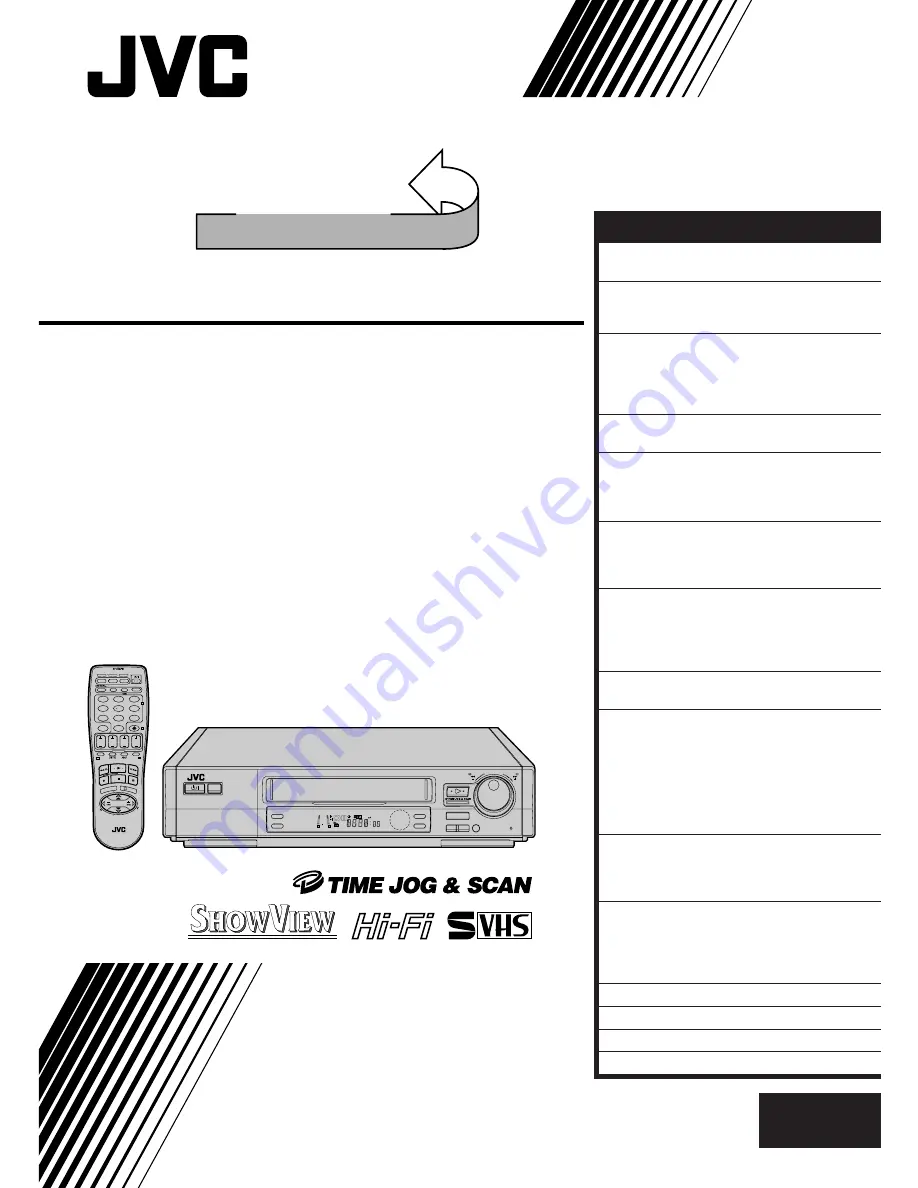
HR-S8500E/EH
VIDEO CASSETTE RECORDER
INSTRUCTIONS
LPT0050-001B
SEE
AUTO SET UP
ON REAR SIDE
SEE
AUTO SET UP
ON REAR SIDE
625
STANDBY/ON
SLO
W
SLOW
5
/
8
¡
1
q
6
DIGITAL
TBC/NR
REC LINK
SP/LP
TV PROG/
JOG
SHUTTLE
8
REW
FF
REVIEW
SP
VPS/PDC
VCR
+8
4
0
6
15dB
NORM
TIMER
TV PROG +
T
V
–
TV PROG –
TV
+
START
DEBUT
STOP
FIN
DATE
MENU
OK
TV
PROG
TV/VCR
0000
DAILY/QTDN.
VPS/PDC
AUX
WEEKLY/HEBDO
PROG.
– –:– –
AUDIO
MULTIMARQUE
1
2
3
4
5
6
7
8
9
0
X
2
4
1
3
EXPRESS
30 SEC
VCR
TV
SAT
EN
CONTENTS
SAFETY FIRST
2
Safety Precautions ................................... 2
INSTALLING YOUR NEW RECORDER
4
Basic Connections ................................... 4
S-VIDEO Connection .............................. 5
INITIAL SETTINGS
6
Auto Set Up ............................................ 6
Language ................................................ 9
On-Screen Displays .............................. 10
Power Save Mode (HR-S8500E only) ...... 11
INFORMATION ON COLOUR SYSTEM
12
Colour System Set ................................. 12
PLAYBACK
13
Basic Playback ...................................... 13
Playback Features ................................. 14
TimeScan .............................................. 18
RECORDING
20
Basic Recording .................................... 20
Recording Features ................................ 21
B.E.S.T. Picture System .......................... 24
TIMER RECORDING
26
S
HOW
V
IEW
Timer Programming .............. 26
Express Timer Programming .................. 28
Automatic Satellite
Programme Recording ........................... 32
SPECIAL FEATURES
33
Remote Control Functions ..................... 33
EDITING
36
Preparation For Editing .......................... 36
Edit From A Camcorder ......................... 37
Edit To Or From Another Video
Recorder ............................................... 38
Insert Editing ......................................... 40
Random Assemble Editing ..................... 42
Audio Dubbing ...................................... 44
SYSTEM CONNECTIONS
46
Connection To A Satellite Tuner ............. 46
Connecting/Using A Decoder ................ 47
Connecting/Using A Stereo System ........... 48
SUBSIDIARY SETTINGS
49
Video Channel Set ................................. 49
Tuner Set ............................................... 50
S
HOW
V
IEW
Setup .................................... 57
Clock Set ............................................... 58
TROUBLESHOOTING
60
QUESTIONS AND ANSWERS
62
INDEX
63
SPECIFICATIONS
66
ENGLISH
Summary of Contents for HR-S8500E
Page 67: ...EN 67 MEMO ...


































