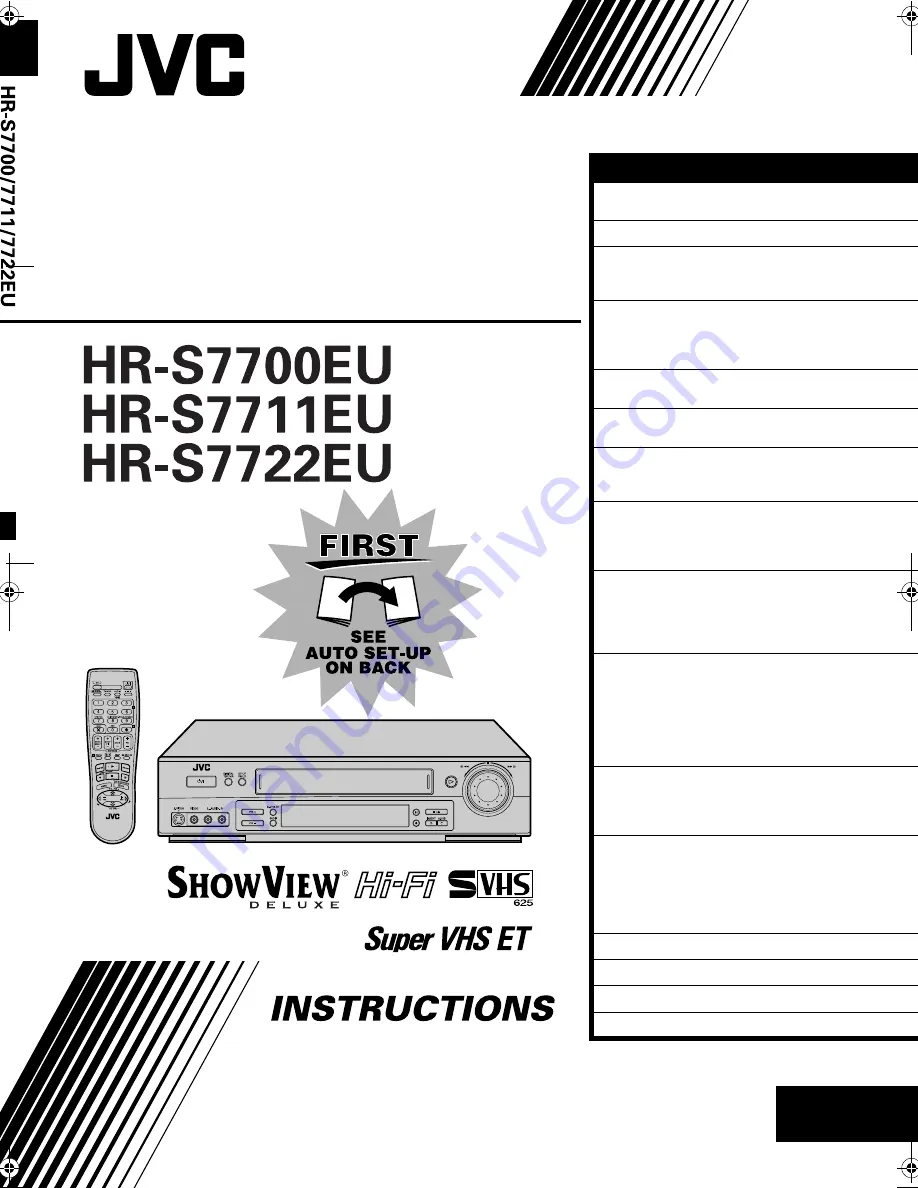
EN
LPT0326-001A
ENGLISH
CONTENTS
Filename [Cov1.fm]
VIDEO CASSETTE RECORDER
SAFETY FIRST
2
Safety Precautions ......................................... 2
INDEX
4
INSTALLING YOUR NEW RECORDER
8
Basic Connections ........................................ 8
S-VIDEO Connection .................................... 9
INITIAL SETTINGS
10
Auto Set Up ................................................ 10
Preset Download ........................................ 12
Language .................................................... 14
SAT CONTROL SET
15
Satellite Receiver Control Setting ................ 15
T-V LINK
17
T-V Link Functions ...................................... 17
PLAYBACK 18
Basic Playback ............................................ 18
Playback Features ....................................... 19
RECORDING 23
Basic Recording .......................................... 23
Recording Features ..................................... 24
B.E.S.T. Picture System ............................... 27
TIMER RECORDING
28
S
HOW
V
IEW®
Timer Programming ................ 28
Express Timer Programming ........................ 30
Automatic Satellite Programme
Recording ................................................... 34
EDITING 35
Edit From A Camcorder .............................. 35
Output/Input Set ......................................... 36
Edit To Or From Another Video
Recorder ..................................................... 38
Audio Dubbing ........................................... 40
Insert Editing ............................................... 42
SYSTEM CONNECTIONS
44
Connecting To A Satellite Receiver ............. 44
Connecting/Using A Decoder ..................... 46
Connecting/Using A Stereo System ............. 47
SUBSIDIARY SETTINGS
48
Mode Set .................................................... 48
Tuner Set .................................................... 52
Video Channel Set ...................................... 58
S
HOW
V
IEW®
Setup ...................................... 59
Clock Set .................................................... 60
TROUBLESHOOTING 62
QUESTIONS AND ANSWERS
65
SPECIFICATIONS 66
LIST OF TERMS
67
Cov1.fm Page 1 Thursday, March 9, 2000 3:40 PM


































