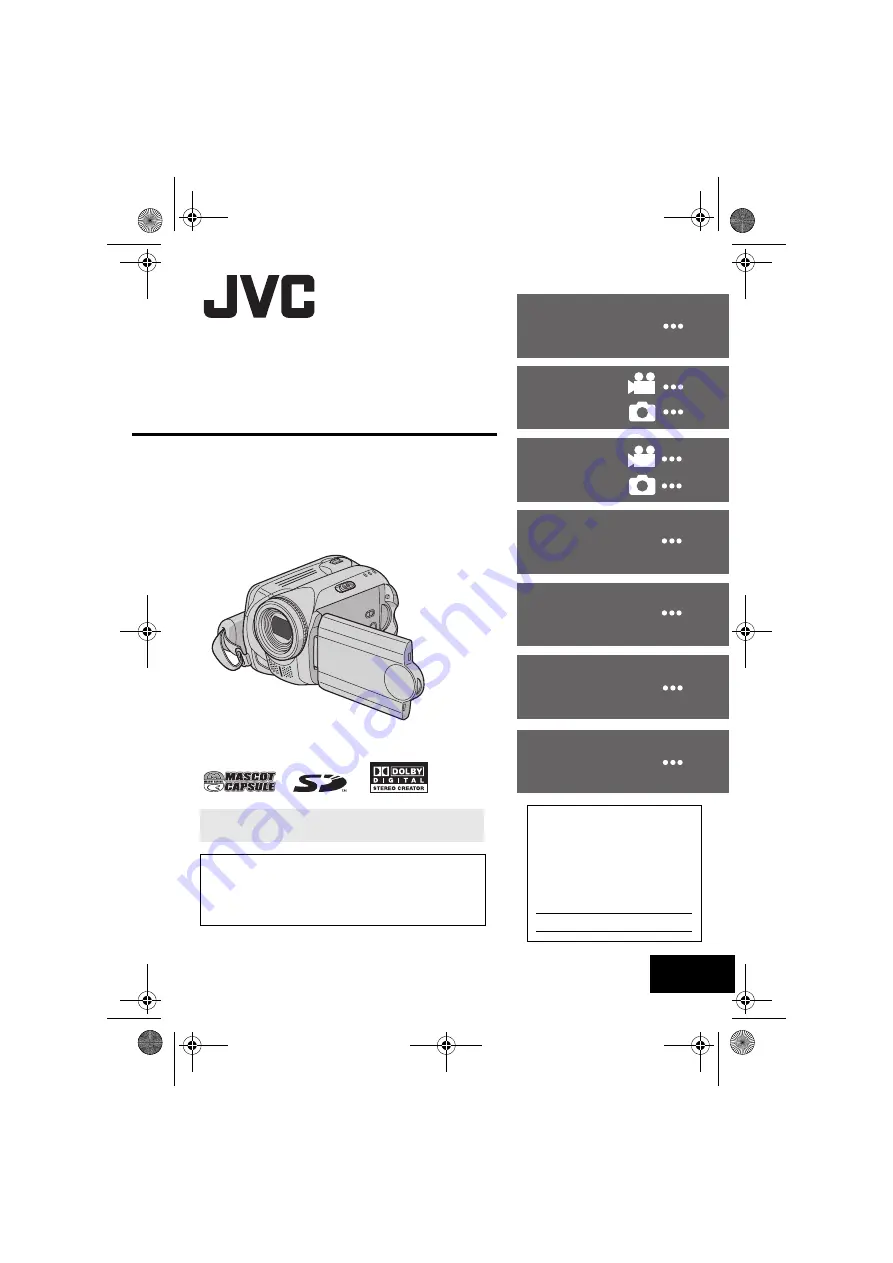
MasterPage: Cover
GZ-MG39U
LYT1548-001C
EN
ENGLISH
HARD DISK CAMCORDER
GETTING STARTED
RECORDING
DUBBING
To deactivate the demonstration mode, set “DEMO
MODE” to “OFF”. (
Dear Customer,
Thank you for purchasing this hard disk camera. Before
use, please read the safety information and precautions
contained in pages 4 and 5 to ensure safe use of this
product.
For Customer Use:
Enter the Model No. (located on
the bottom of the camera) and
Serial No. (located on the battery
pack mount of the camera) below.
Retain this information for future
reference.
Model No.
Serial No.
FURTHER
INFORMATION
INSTRUCTIONS
PLAYBACK
EDITING/PRINTING
MENU SETTINGS
M6E3UC.book Page 1 Friday, June 9, 2006 4:01 PM


































