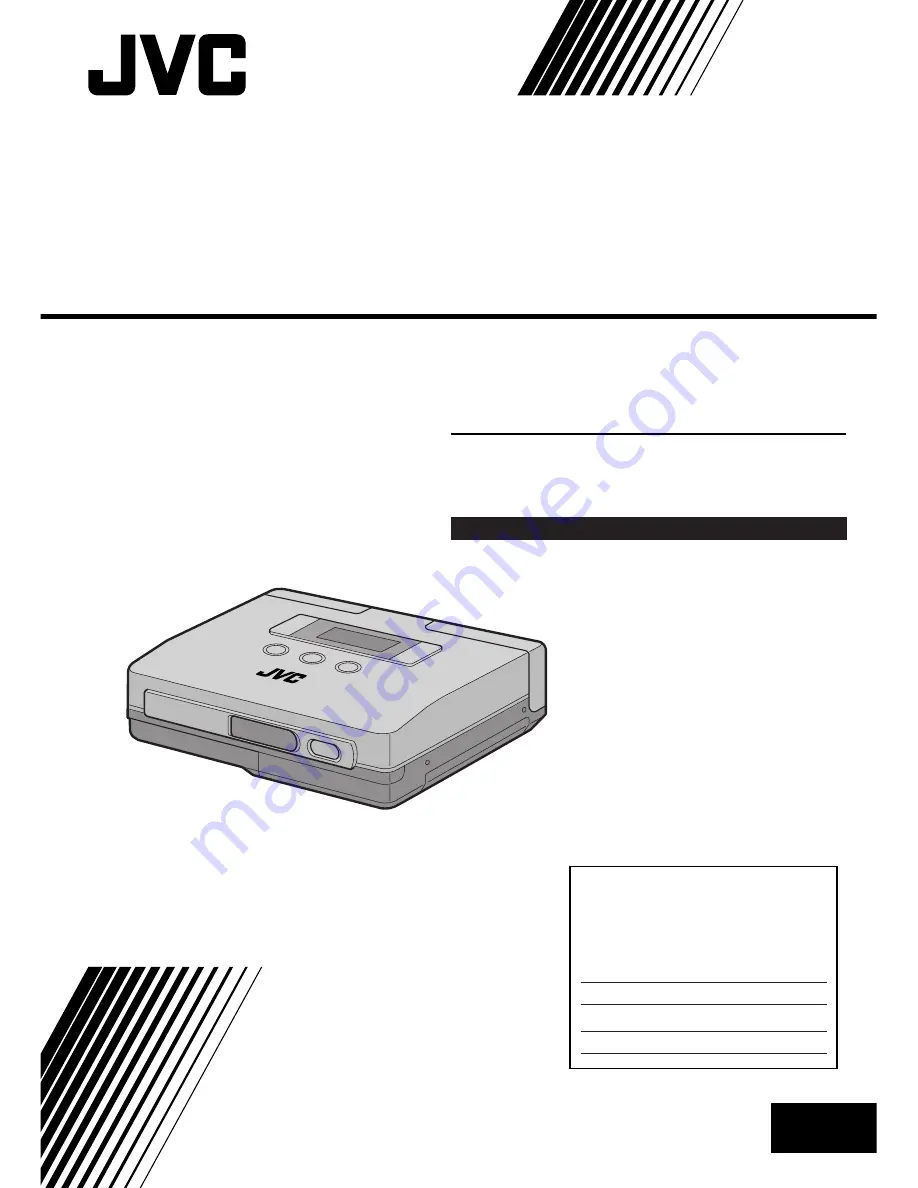
GV-HT1
MINI VIDEO PRINTER
LYT0178-001A
INSTRUCTIONS
ENGLISH
EN
Please visit our CyberCam Homepage on
the World Wide Web and answer our Con-
sumer Survey (in English only):
http://www.jvc-victor.co.jp/index-e.html
For Customer Use:
Enter below the Model No. and Serial
No. which is located on the bottom of
cabinet. Retain this information for
future reference.
Model No.
Serial No.
Summary of Contents for GV-HT1U
Page 50: ...50EN MEMO ...
Page 51: ...EN 51 MEMO ...


































