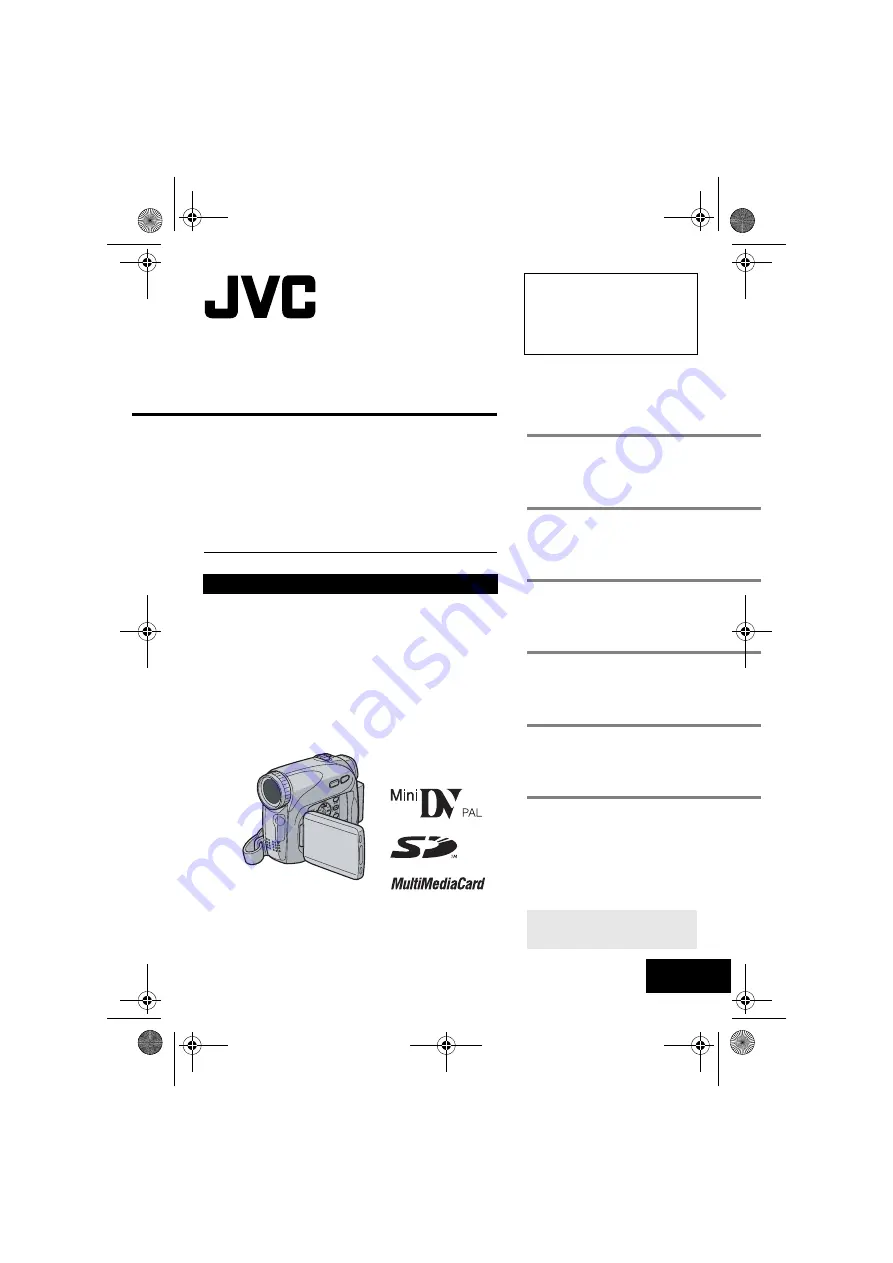
ENGLISH
GR-D650E
GR-D640E
LYT1579-001B
EN
TERMS
Dear Customer,
Thank you for purchasing this digital
video camera. Before use, please
read the safety information and
precautions contained in the pages 2,
4 – 6 and 12 to ensure safe use of
this product.
For Accessories
:
http://www.jvc.co.jp/english/accessory/
INSTRUCTIONS
DIGITAL VIDEO CAMERA
GETTING STARTED
VIDEO RECORDING &
PLAYBACK
DIGITAL STILL CAMERA
(D.S.C.) RECORDING &
PLAYBACK
ADVANCED FEATURES
REFERENCES
To deactivate the demonstration,
set “DEMO MODE” to “OFF”.
(
GR-D650E-640E.book Page 1 Tuesday, May 30, 2006 11:31 AM


































