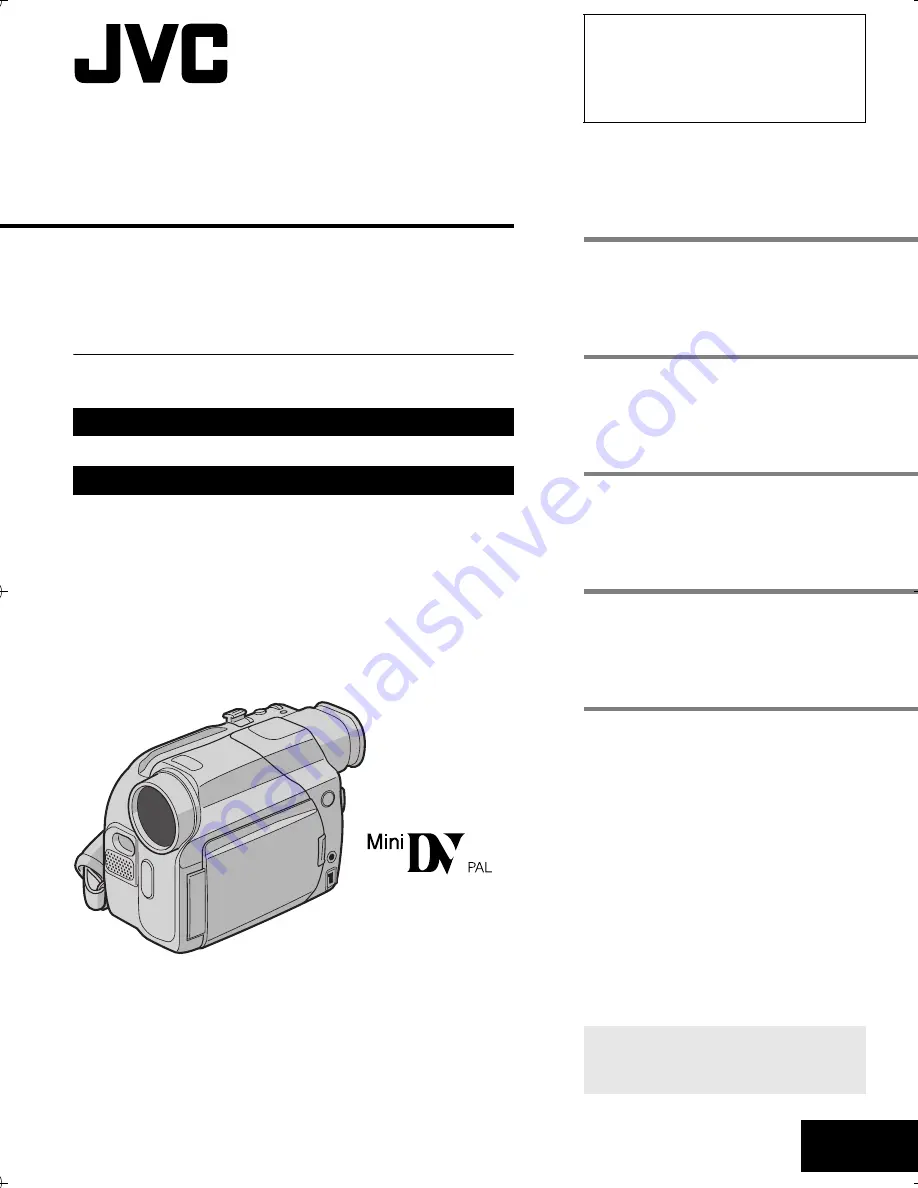
LYT1458-001A
MasterPage: FrontCover
EN
ENGLISH
GR-D47
Please visit our Homepage on the World Wide Web for
Digital Video Camera:
For Accessories:
http://www.jvc.co.jp/english/cyber/
http://www.jvc.co.jp/english/accessory/
INSTRUCTIONS
GETTING STARTED
5
VIDEO RECORDING &
PLAYBACK
10
ADVANCED FEATURES
14
REFERENCES
27
TERMS
39
To deactivate the demonstration, set
“DEMO MODE” to “OFF”.
(
墌
pg. 14, 16)
DIGITAL VIDEO CAMERA
Dear Customer,
Thank you for purchasing this digital
video camera. Before use, please read
the safety information and precautions
contained in the pages 2 – 3 to ensure
safe use of this product.
GR-D47AG_01Cover.fm Page 1 Monday, February 7, 2005 4:46 PM


































