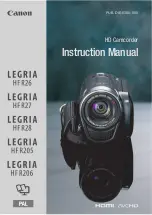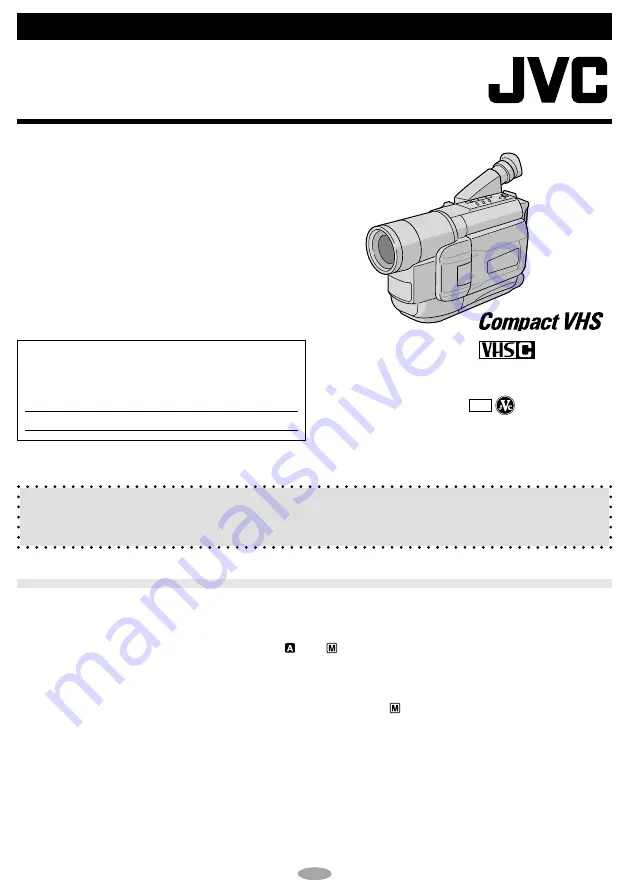
1
INSTRUCTIONS
ENGLISH
LYT0900-001A
AUTOMATIC DEMONSTRATION
Automatic Demonstration takes place when “DEMO MODE” is set to “ON”
(factory-preset).
• Available when the Power Switch
0
is set to “
” or “
”.
• Performing any operation during the demonstration stops the demonstration temporarily. If no operation
is performed for more than 1 minute after that, the demonstration will resume.
• “DEMO MODE” remains “ON” even if the camcorder power is turned off.
• To cancel Automatic Demonstration, set the Power Switch
0
to “
” and press the MENU Wheel
1
in
while the demo is in progress. This takes you directly to the demo mode’s Setting Menu (so you will not
have to go through the main Menu Screen). Rotate the MENU Wheel
1
to select “OFF” and press it.
NOTES:
• When a tape whose Erase Protection tab is in the position that allows recording is loaded in the
camcorder, demonstration is not available.
• If you do not detach the Lens Cap, you cannot see the actual changes of the Automatic Demonstration
activated on the LCD monitor or viewfinder.
UC
Printed in Malaysia
1201MKV
*
UN
*
PJ
COMPACT VHS CAMCORDER
GR-AXM236
COPYRIGHT©
2001 VICTOR COMPANY OF JAPAN, LTD
For Customer Use:
Enter below the Model No. and Serial No. which is
located on the bottom of the camcorder. Retain this
information for future reference.
Model No.
Serial No.
Dear Customer,
Thank you for purchasing the JVC Compact VHS camcorder. Before use, please read
“PRECAUTIONS” (
pg. 3, 4) to ensure safe use of this product.