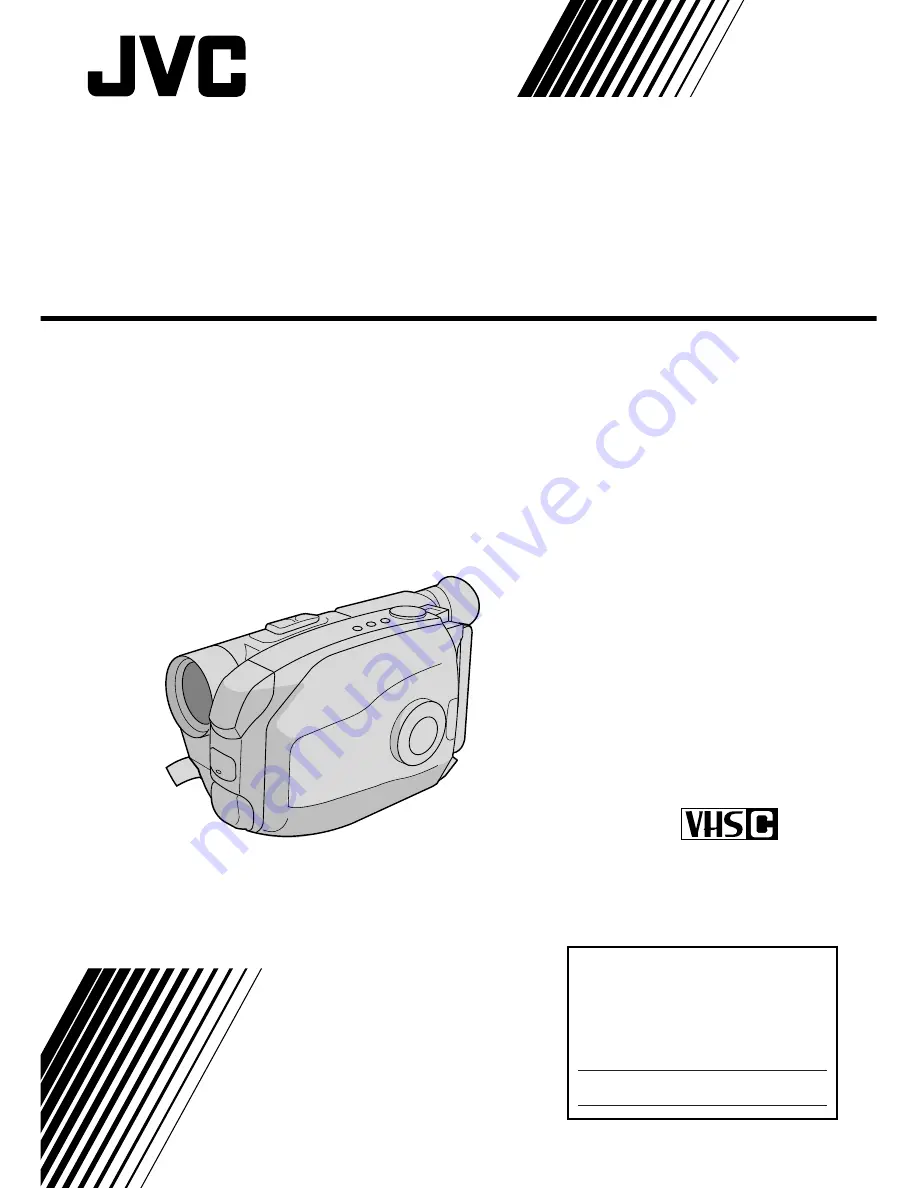
GR-AX77/AX47
COMPACT VHS CAMCORDER
INSTRUCTIONS
LYT0090-001B
Compact VHS
For Customer Use:
Enter below the Model No. and Serial
No. which is located on the bottom of
cabinet. Retain this information for
future reference.
Model No.
Serial No.
(The camcorder illustrations appearing
in the illustrations are of the GR-AX77.)
Summary of Contents for GR-AX47
Page 44: ...44EN INDEX Controls 4 3 u p i o 1 9 0 5 6 7 8 W q w e r R t y E T 2 Q ...
Page 54: ...MEMO ...
Page 55: ...MEMO ...


































