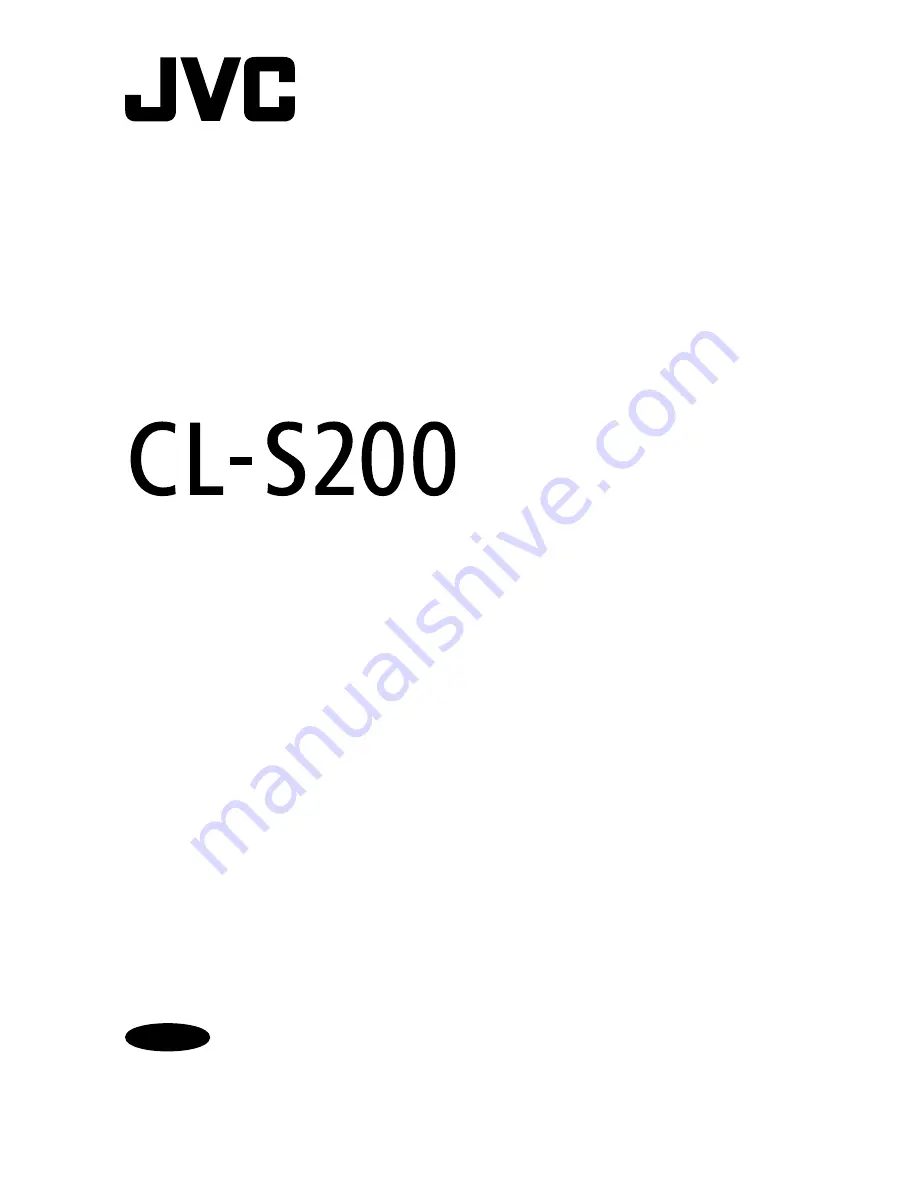
B5E-0152-00
Important
Please read this installation manual carefully before use.
Please make sure to read the safety precautions first and keep this manual in a safe and
easily accessible place for future reference.
21.3-inch (54 cm) Color LCD Monitor
CL-S200
Installation Manual
for system manufacturer
Model: CL-S200Bx0xA


































