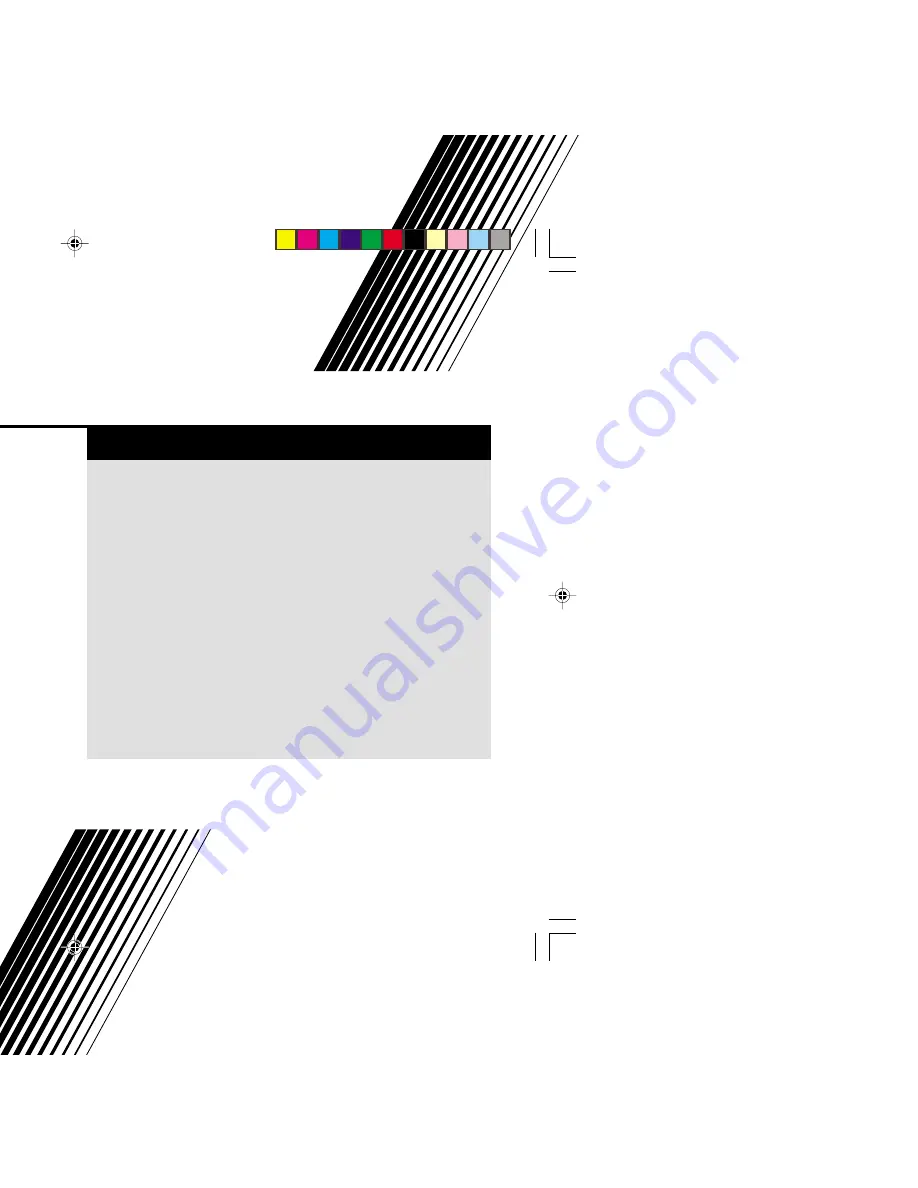
INSTRUCTIONS
GGT0055-001A-H
Contents
Knowing your TV’s features ....................................................... 3
Remote control buttons and basic functions .............................. 4
TV buttons and functions ........................................................... 6
Setting up your TV ..................................................................... 7
Basic setting for picture .............................................................. 9
Advanced setting for picture ..................................................... 11
Basic setting for sound ............................................................. 12
Advanced setting for sound ..................................................... 13
Favorite channel and video setting .......................................... 14
Customized setting .................................................................. 15
TV channel presetting .............................................................. 17
Additional preparation .............................................................. 18
Troubleshooting ....................................................................... 19
Specifications .............................................................. Back cover
COLOR TELEVISION
EQUALIZER • CINEMA SURROUND • COMPONENT INPUT
AV-29JP14
AV-29VP14
AV-21VP14
GGT0055-001A-H(01-10)
7/2/04, 5:42 PM
1


































