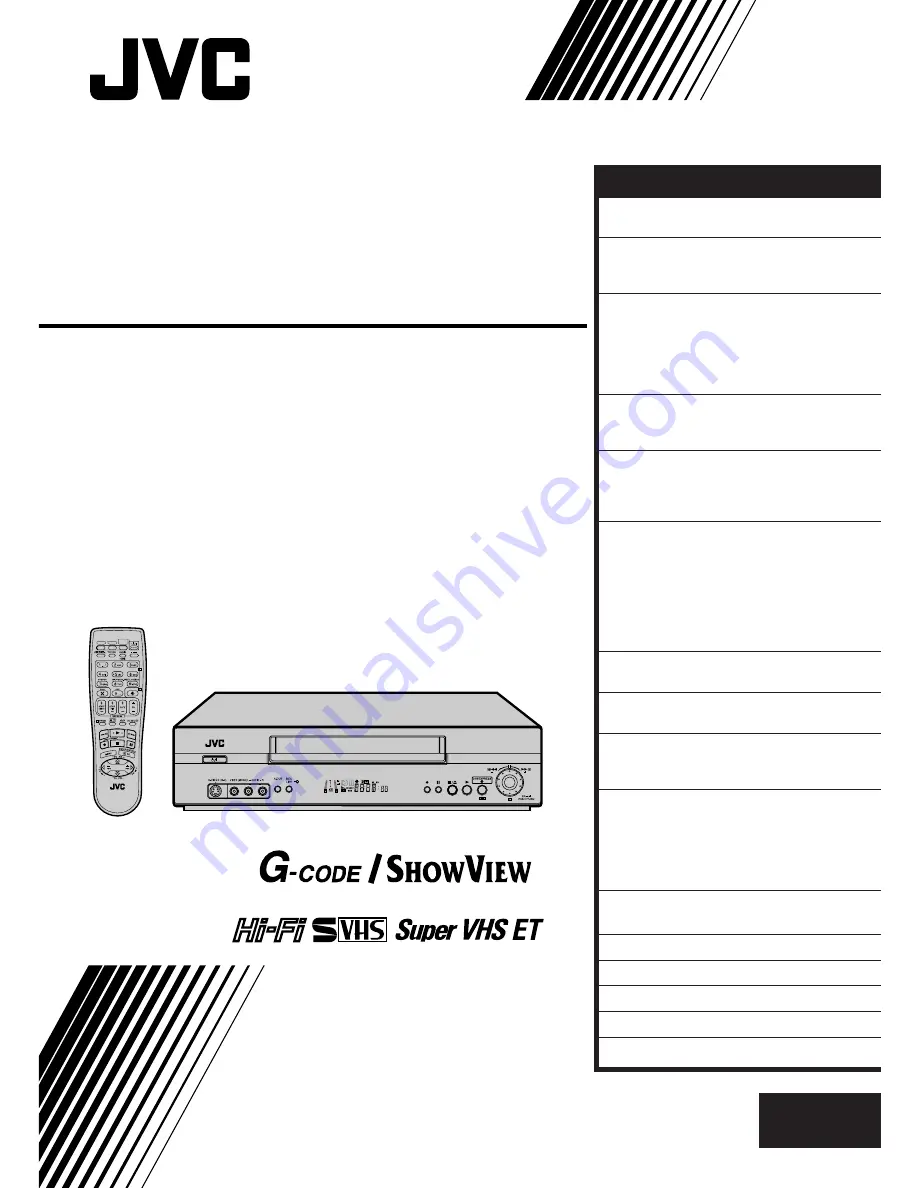
HR-S5800AM
HR-S5880AM
VIDEO CASSETTE RECORDER
INSTRUCTIONS
LPT0598-001A
TM
TM
525/625
®
CABLE/
SAT/DVD
TV
VCR
EN
CONTENTS
ENGLISH
SAFETY FIRST
2
Safety Precautions ................................... 2
INSTALLING YOUR NEW RECORDER 4
Basic Connections ................................... 4
S-VIDEO Connection .............................. 5
INITIAL SETTINGS
6
Video Channel Set ................................... 6
Auto Set Up ............................................ 8
On-Screen Displays .............................. 10
Select Language ..................................... 11
Clock Set ............................................... 12
PLAYBACK
13
Basic Playback ...................................... 13
Playback Features ................................. 14
RECORDING
19
Basic Recording .................................... 19
Recording Features ................................ 20
B.E.S.T. Picture System .......................... 24
TIMER RECORDING
26
G-
CODE
™/S
HOW
V
IEW
™ System Setup ...... 26
G-
CODE
™/S
HOW
V
IEW
™ Timer
Programming ........................................ 28
Express Timer Programming .................. 30
24H Express Timer Programming .......... 32
Automatic Satellite Programme
Recording ............................................. 37
PROGRAMME NAVIGATION
38
Navigation ............................................ 38
SPECIAL FEATURES
42
Remote Control Functions ..................... 42
SYSTEM CONNECTIONS
46
Connecting/Using A Stereo
System .................................................. 46
EDITING
47
Preparation For Editing .......................... 47
Edit From A Camcorder ......................... 48
Edit To Or From Another Video
Recorder ............................................... 49
Audio Dubbing ..................................... 50
INFORMATION ON MULTI-SYSTEM
COMPATIBILITY
52
TUNER SET
54
TROUBLESHOOTING
58
QUESTIONS AND ANSWERS
61
INDEX
62
SPECIFICATIONS
65
Summary of Contents for 0701MNV*ID*PJ
Page 66: ...MEMO ...
Page 67: ...MEMO ...


































