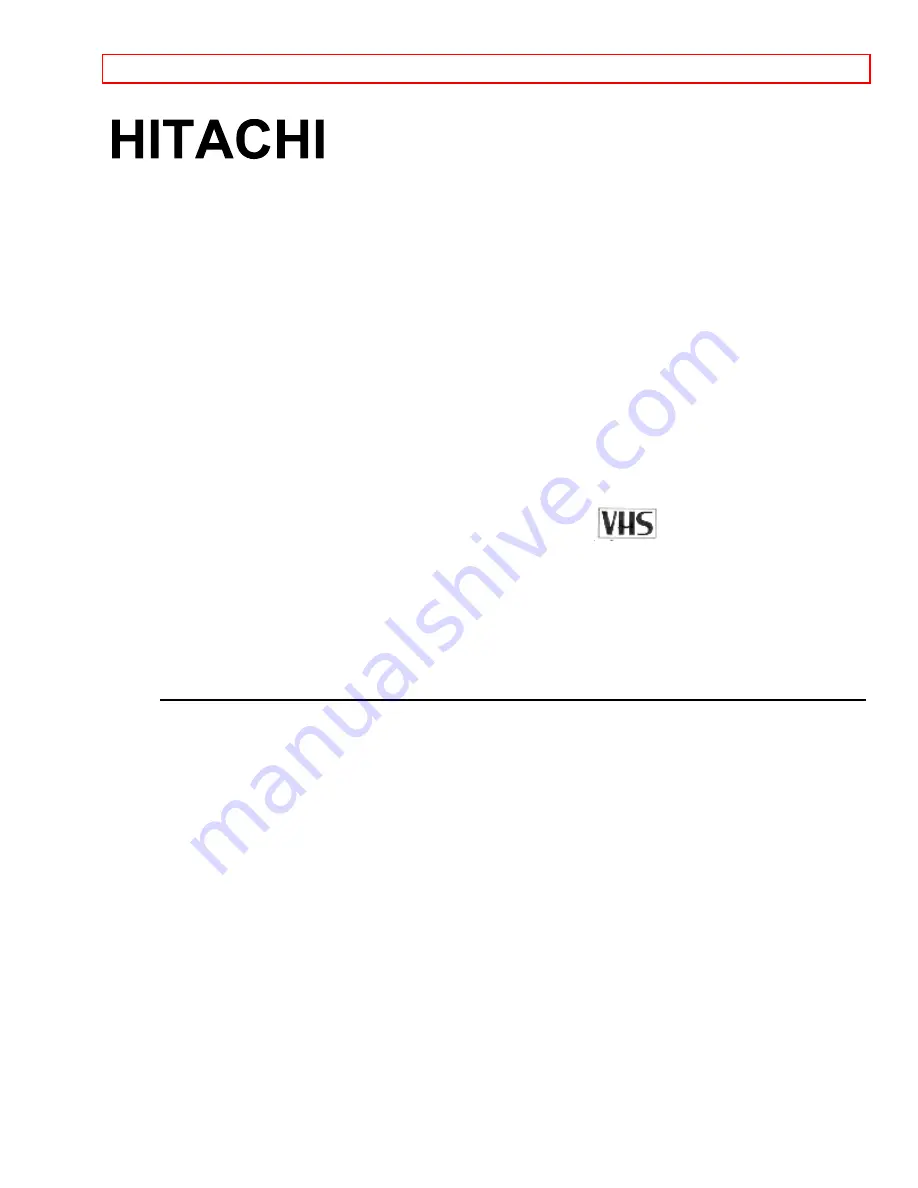
Introduction
- 1 -
VHS Video Deck
VT-M181A
Owner's Manual
Your Complete Guide
to Videocassette Viewing
and Recording
Using these quality features:
Up to 8 delayed recording programs
Auto tracking for improved picture in playback
Cable-compatible frequency synthesizer quartz tuner
Remote control for use with your VCR, TV and cable converter
All basic playback functions on the VCR
On-screen graphic programming guide
Front Audio and Video Jacks
Auto Head Cleaning
Hitachi Home Electronics (America), Inc.
HITACHI (HSC) CANADA INC
3890 Steve Reynolds Blvd., Norcross, GA 30093
3300 Trans Canada Highway, Pointe Claire,
Tel. 770-279-5600
Quebec, H9R 1B1, CANADA
Tel. 514-697-9150
HITACHI SALES CORPORATION OF HAWAII, INC
3219 Koapaka Street, Honolulu, Hawaii 96819
Tel. 808-836-3621
QR10201 © Hitachi, Ltd. 1994
Printed in Malaysia


































