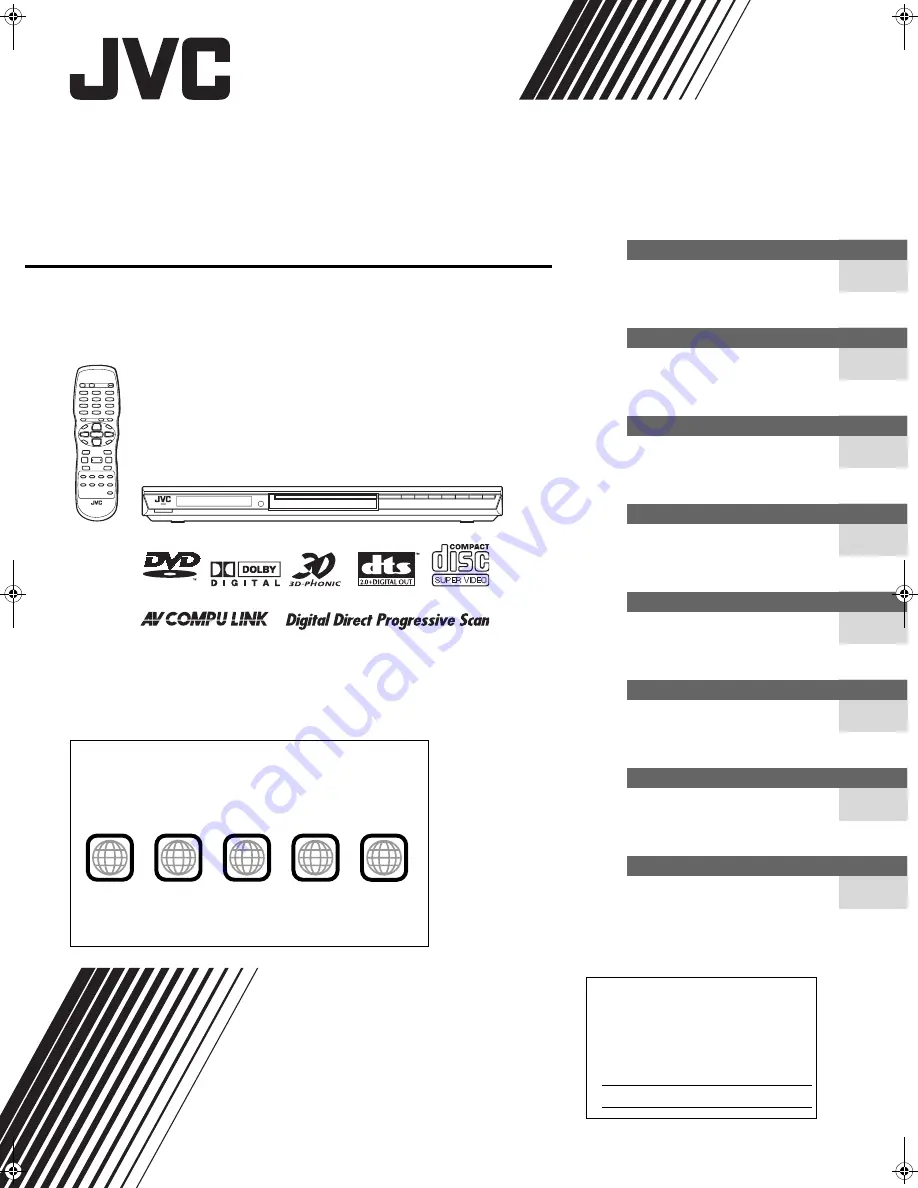
XV-N410B/XV-N412S/GNT0044-001A/English
DVD PLAYER
XV-N410B/XV-N412S
GNT0044-001A
[J/UJ]
Before operation
15
2
Preparations
4
Basic playback
8
Various kinds of playback
11
MP3/WMA disc playback
20
JPEG disc playback
22
Changing the initial settings
24
Additional information
29
INSTRUCTIONS
For Customer Use:
Enter below the Model No. and Serial No.
which are located on the rear, bottom or
side of the cabinet. Retain this information
for future reference.
Model No.
Serial No
V I D E O
Region code of DVD VIDEO
This player can play back DVD VIDEO discs whose region code
numbers include “1.”
Examples of playable DVD VIDEO discs:
The player’s region code is printed on the rear of the player.
ALL
1
5
1
4
2
3
1
3
2
1
6
5
4
XV-N410B_N412S(JUJ).book Page i Monday, January 26, 2004 1:31 PM


































